Between March 2020 and June 2025, Cornell rolled out a new cloud-based phone system, RingCentral, to completely replace the existing campus telephone service. Cornell Information Technologies worked with each college, school, and unit to determine an appropriate timeline for transferring to the new campus phone system.
RingCentral improves on the legacy telephone system and infrastructure, which could not be upgraded and needed replacement. The service is easy to use, secure, and reliable; it supports apps and integrations with other frequently used Cornell services like Microsoft 365, Canvas, and Salesforce. In support of increased remote work, faculty and staff will be able to work from anywhere with RingCentral, which will use their Cornell phone number to communicate across devices.
The RingCentral app works on desktops, laptops, desk phones, and mobile devices, and is supported broadly across operating systems. The simplified experience enables fast and seamless call switching between devices. A cell phone is not required. Each user can decide which hardware choices best fit their needs.
There is no fee for dialing domestically or internationally. Cornell will periodically review international calling costs to ensure this is a viable model.
All customers will be transitioned to RingCentral by the end of the fiscal year 2025, at which point support for the legacy system (Avaya) ends.
New RingCentral Accounts
Typically, the telecom coordinators in each college, school, and unit manage changes for RingCentral accounts, including adding new accounts. Often, this is part of an employee's onboarding process.
Telecom coordinators can use the Team Dynamix form to request RingCentral services. Choose "Activate Phone" for new accounts.
New employees who have not yet met their local Telecom coordinator can contact NCS-OS@cornell.edu to be referred to the appropriate person.

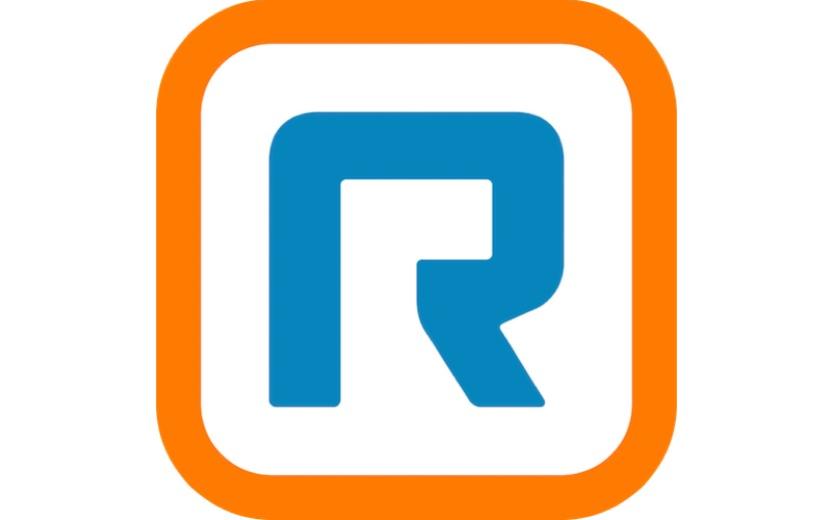
Comments?
To share feedback about this page or request support, log in with your NetID