Log In Using Two-Step Login
How to use Duo Push, a phone call, or a USB security key with Two-Step Login, plus “Remember me.”
This article applies to: Two-Step Login
Affected campus populations will be notified by direct email about when this change will affect their accounts. To learn more, visit Important Two-Step Login (Duo) Changes, Starting August 2025.
When you log in to a Cornell service that requires Two-Step Login, an authentication method will be triggered, allowing you to confirm your identity.
The Duo prompt will appear, usually triggering the authentication method you most recently used. For example, the prompt screen for a Duo Push authentication looks like this:
To authenticate your login, respond as appropriate. Preferred methods include:
- Duo push (tap Approve on the Duo mobile app)
- USB security key (press a button on a USB device)
- Touch ID (use the macOS Touch ID)
While waiting for you to complete authentication, the Universal prompt will display one of the following screens:
Duo hardware token (use a passcode provided by a small electronic device)
If you would like to use a different authentication method than the one shown on the current Duo prompt, click Other options. This opens a list of other available options. (Which options are shown depends on the devices you have enrolled.)
(For some campus IT services that don't support a web interface, you may have to log in using append mode authentication, or using a second password field.)
- Where available, if you check Remember me, Duo will remember your login on the current device and browser session for up to 24 hours.
Support Contact:
Cornell IT Service Desk
Normal Business Hours: Monday-Friday, 8am-6pm (Eastern Time)
Open a ticket (24x7 support)
Emergency Service Disruptions: After Hours Support

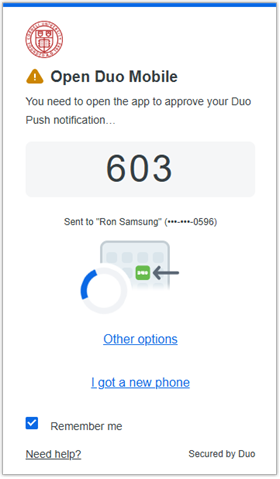
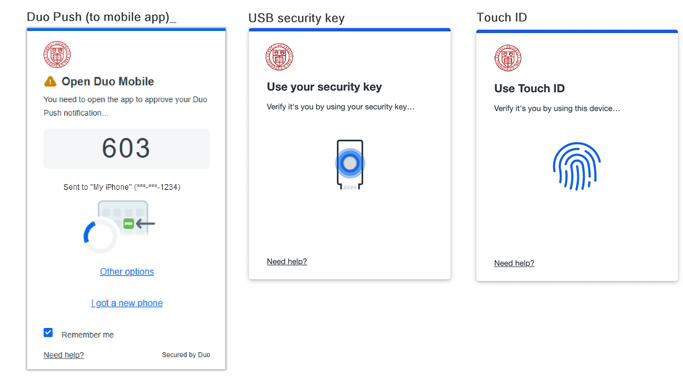
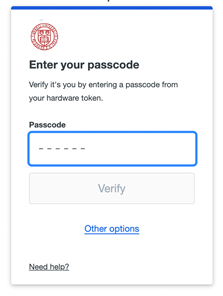
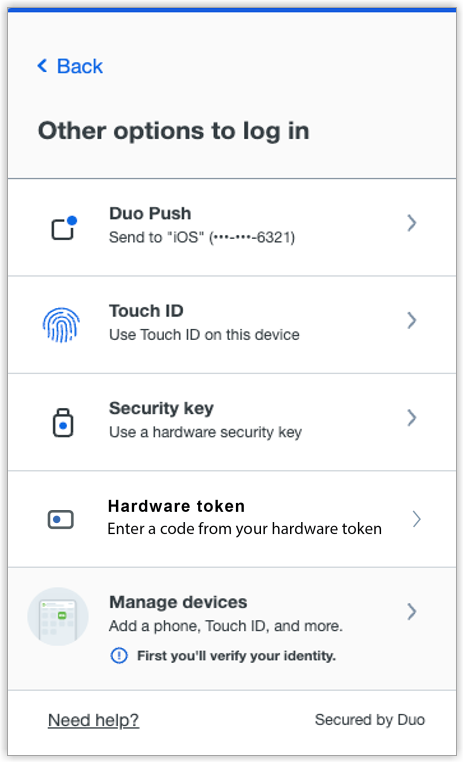
Comments?
To share feedback about this page or request support, log in with your NetID