Log In Using a USB Security Key for Two-Step Login
How to use a USB security key to authenticate with Two-Step Login
This article applies to: Two-Step Login
Log In Using a Security Key (USB Device)
- Insert your security key in a USB port on your computer.
-
When prompted by CUWebLogin, enter your NetID and Password and select Login. The Duo prompt will show the Use your security key screen.
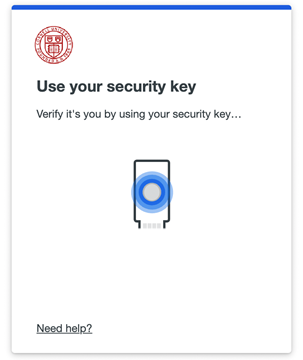
If you do not see a Use Security Key to login message (for example, if the Duo push screen appears), click Other Options and select Use security key from the list. - Select Trust browser checkbox, if available and if desired.
- Tap the flashing button on your security key.

- If your security key does not flash, remove your device and reinsert it. Then tap the flashing button.
For additional details, visit Duo Guide to Security Keys.
Purchase a Security Key
Security keys are available online from many vendors. For example, Yubico offers a Security Key.
Support Contact:
Cornell IT Service Desk
Normal Business Hours: Monday-Friday, 8am-6pm (Eastern Time)
Open a ticket (24x7 support)
Emergency Service Disruptions: After Hours Support

Comments?
To share feedback about this page or request support, log in with your NetID