Log in Using a Phone Callback for Two-Step Login
How to use a phone call to authenticate with Two-Step Login
This article applies to: Two-Step Login
If you have been regularly using either of these methods, transition to using the Duo Mobile app, a USB security key, or a hardware token as soon as possible to avoid losing access to Cornell websites and systems.
Affected campus populations will be notified by direct email about when this change will affect their accounts. To learn more, visit Important Two-Step Login (Duo) Changes, Starting August 2025.
With the Phone Callback method, Two-Step Login calls you on your mobile phone or landline.
To authenticate:
- When you're prompted with the Two-Step Login screen, click Call Me.
- Answer the phone call.
- When you hear the automated "Welcome to Cornell Two-Step Login" greeting, press the requested number key on your phone to authenticate. To find the number:
- Press the number shown in the authentication prompt on your computer screen:
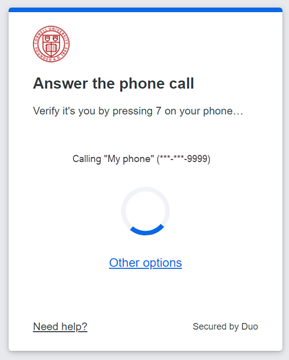
or - For a phone with Caller ID, the number you need to press appears as the last digit of the incoming phone number. For example, if Caller ID displays
607-253-3333, press 3 on your phone keypad to log in;
or - Listen to the phone message and press the requested number on your phone.
- Press the number shown in the authentication prompt on your computer screen:
For more information, see Duo Security's Guide to Two-Factor Authentication.
Support Contact:
Cornell IT Service Desk
Normal Business Hours: Monday-Friday, 8am-6pm (Eastern Time)
Open a ticket (24x7 support)
Emergency Service Disruptions: After Hours Support

Comments?
To share feedback about this page or request support, log in with your NetID