Connect to eduroam (Certified Desktop Using Windows)
For computers using Certified Desktop: Connect to the eduroam secure wireless network with Windows 10 or 11.
These instructions are for computers using Certified Desktop. To connect a personal device, please use our onboarding tool.
Windows 11
- Click the network icon in the system tray to view the list of available wired and wireless networks.
- Click to expand the listing, then click .
If you would like your computer to connect automatically to any eduroam network (whether at Cornell or another institution) select the Connect automatically checkbox.
- You now need to sign in to eduroam with your NetID and password. Your full username is your NetID plus "@cornell.edu". Enter your full username and password then click .
- Confirm you were expecting to find eduroam in your location by clicking .
- You are now securely connected to eduroam.
Windows 10
- Click the network icon in the system tray to view the list of available wired and wireless networks.

- Click to expand the listing, then click .
If you would like your computer to connect automatically to any eduroam network (whether at Cornell or another institution) select the Connect automatically checkbox.
- You now need to sign in to eduroam with your NetID and password. Your full username is your NetID plus "@cornell.edu". Enter your full username and password then click .
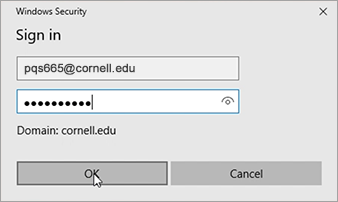
- Confirm you were expecting to find eduroam in your location by clicking Connect.
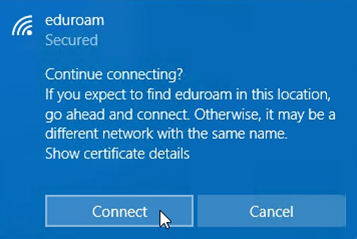
- You are now securely connected to eduroam.

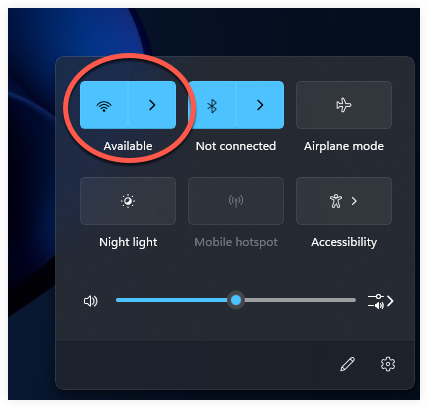
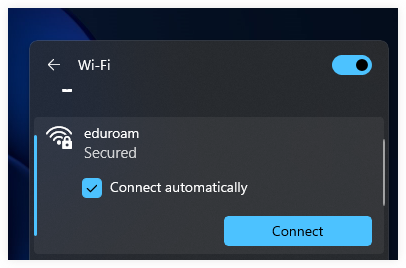
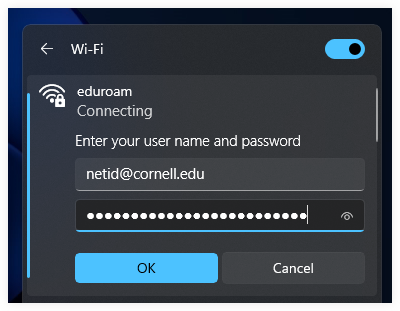
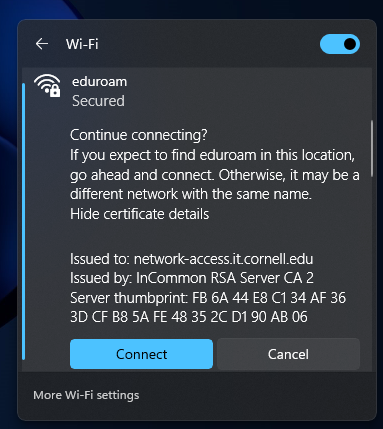
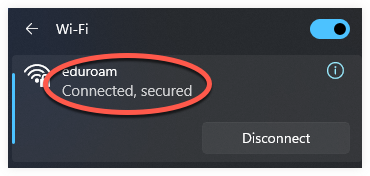

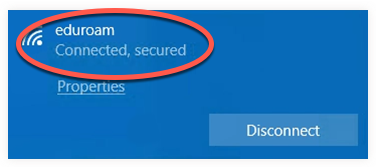
Comments?
To share feedback about this page or request support, log in with your NetID