Connect to eduroam (Certified Desktop for the Mac)
Connect to the eduroam secure wireless network with a Mac running Certified Desktop.
These instructions are for computers using Certified Desktop. To connect a personal device, please use our onboarding tool.
- Select eduroam from the Airport menu bar.
- You now need to sign in to eduroam with your NetID and password. Your full username is your NetID plus "@cornell.edu". Enter your full username and password then click .
- When prompted to examine the server's certificate, click Continue.
- If prompted, enter your MacOS username and password, and click to apply the changes. This profile must be able to administer (make changes) to the computer's system settings.

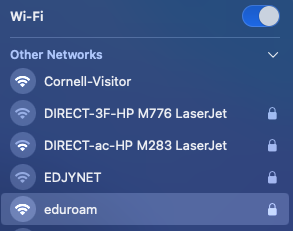
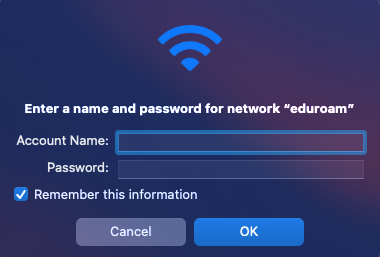
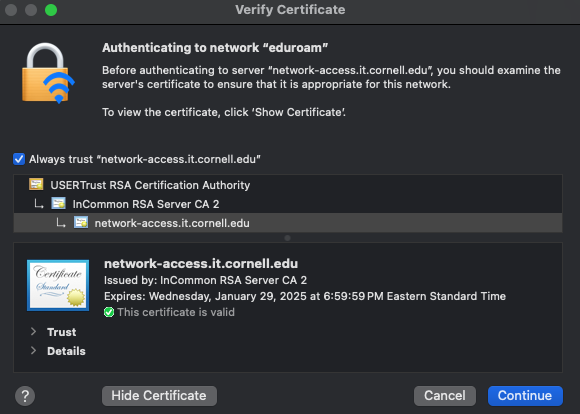
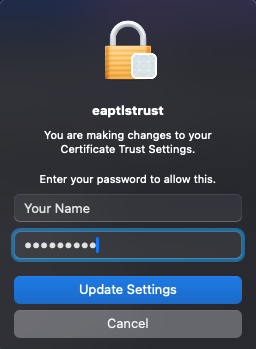
Comments?
To share feedback about this page or request support, log in with your NetID