Use Apple Touch ID with Two-Step Login
How to set up MacOS Touch ID with Two-Step Login
This article applies to: Two-Step Login
Set Up Touch ID on Your Apple (MacOS or iOS) Device
For information about how to set up your Apple device to use Touch ID, visit Apple's documentation, Use Touch ID on Mac
Add Touch ID to Your Duo Account
Apple Touch ID can be used as an additional Two-Step Login (Duo) authentication method for web-based logins in case your primary method—Duo Mobile push, USB security key, or hardware token—is unavailable, or in case you just want a more secure passkey method.
Also, Touch ID cannot be used to authenticate in Chrome Incognito or Safari Private Browsing.
To add Touch ID to Duo:
- Go to Manage Your Two-Step Login. Log in with your Cornell credentials and authenticate as required with your existing Duo method.
- Select to open the Duo device management portal. Authenticate again if required.
On the Duo device management portal, select .
Select from the Add a device list.
Select .
Authenticate by using your device’s Touch ID to verify your identity.
You may be prompted to authenticate with a different Duo method instead of tapping Touch ID if you haven't added your fingerprint to Touch ID on your Mac yet, or if you have your laptop closed so you can't access the Touch ID button.Duo confirms that Touch ID has been added to your verification methods. Select to return to the Manage Devices portal.
After you have set up Touch ID, when you are prompted to use Touch ID by Duo but would like to use a different method, click in the browser Duo prompt for a list of your available methods.
- Be aware that the Duo Touch ID method does not support CUVPN, RDP, or SSH authentication.
- You must set up Touch ID for Duo per browser. If you set it up in Chrome, it won’t automatically work in Safari or Firefox.
- The Duo Touch ID method only works on the MacOS or iOS device where it was registered.
- It is a good idea to set up multiple Duo authentication methods (e.g., Duo Mobile app, hardware token, USB security key) in case Touch ID is unavailable.

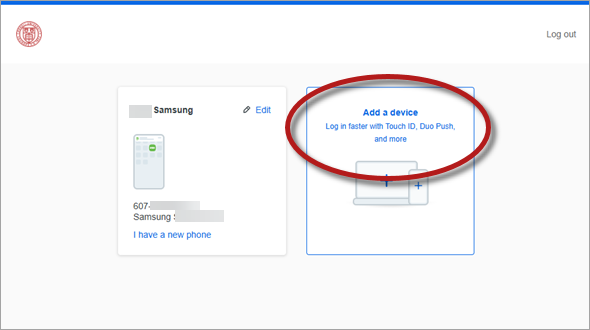
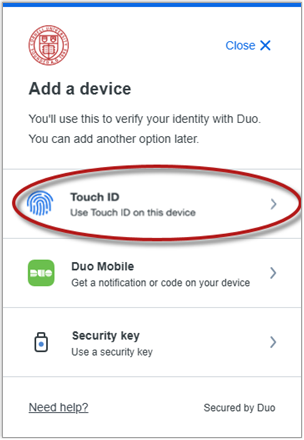
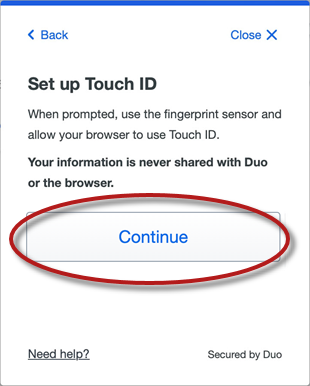
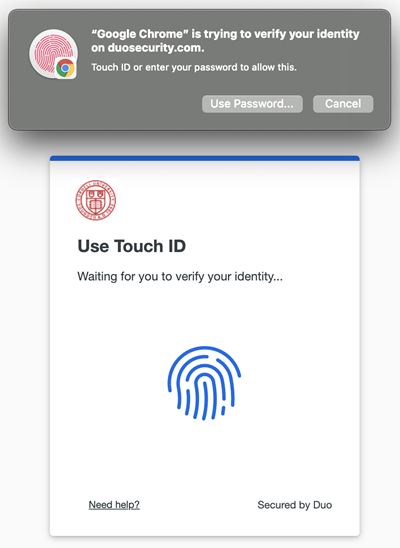
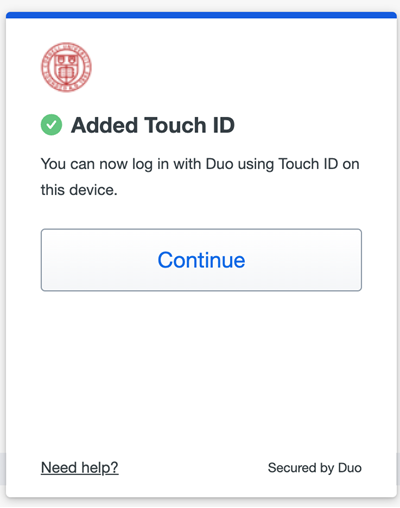
Comments?
To share feedback about this page or request support, log in with your NetID