Rename a Device Enrolled for Two-Step Login
How to set meaningful names for your Two-Step Login devices
This article applies to: Two-Step Login
Go to the Device Management Portal
To add a new device to Two-Step Login, begin one of two ways. Either:
Go to the Device Management portal using one of the following methods. Either:
- From the Cornell Manage Your Two-Step Login webpage, click the Manage Devices button, OR
- Go to https://cornell.login.duosecurity.com/devices, OR
- During a Duo authentication request, click Other Options in the prompt, then click Manage Devices at the bottom of the list of currently enrolled devices.
After you authenticate with Two-Step Login, you will be taken to the portal.
Change a Device Name
- On the panel for the device whose name you wish to change, click Edit, then click Rename.
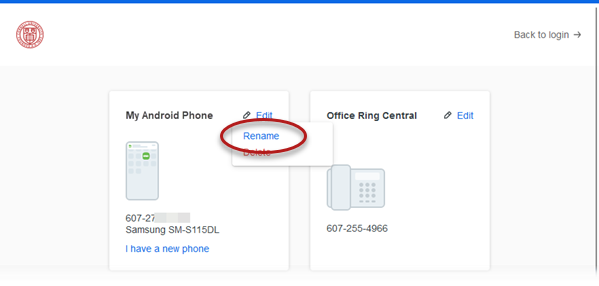
- Type a new name into the Device Name field.
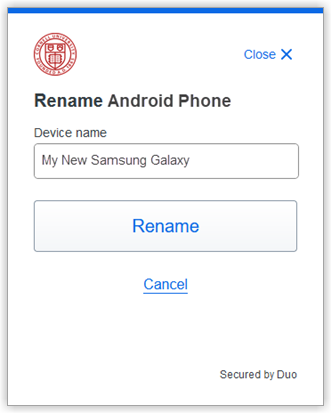
- Click Rename. Or click Cancel to return to the Device Management portal without renaming the device.
Support Contact:
Cornell IT Service Desk
Normal Business Hours: Monday-Friday, 8am-6pm (Eastern Time)
Open a ticket (24x7 support)
Emergency Service Disruptions: After Hours Support

Comments?
To share feedback about this page or request support, log in with your NetID