Add One E-list Member to a Lyris List
This article applies to: E-lists (Lyris)
Add Via Email Commands
Only list administrators may add members (other than themselves) to an e-list.
To add a member to a list, send an email message to
listname-request@cornell.edu
where listname is the name of the list including the hyphen and the letter L at the end of the list name.
Your message needs three lines of text, based on the following syntax:
login password
add subform emailaddress name
end
where
- password is your password as administrator of the e-list
- emailaddress is the full address of the new member
- name is the name of the person being added
The person’s name is optional.
Do not put quotes around the name.
The message must be sent in plain text, that is, no formatting, font styles, or HTML code. (How do I send plain text?)
Here’s an example of a message to add one member: 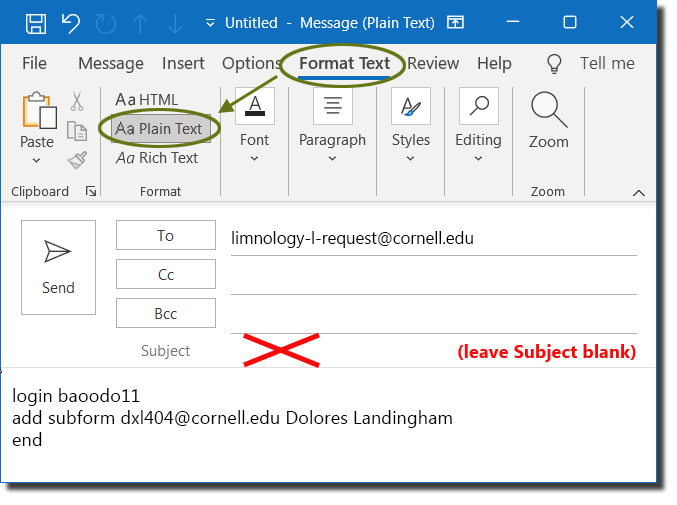
Optional: To add this address without having Lyris send a “Hello, welcome to the list” message, put the word quiet (no quotation marks) at the end of the “add” line.
Add Via Lyris Web Interface
- Log in to the Lyris administrator web interface.
- How do I log in?
- Take me to the login page. - On the left, click .
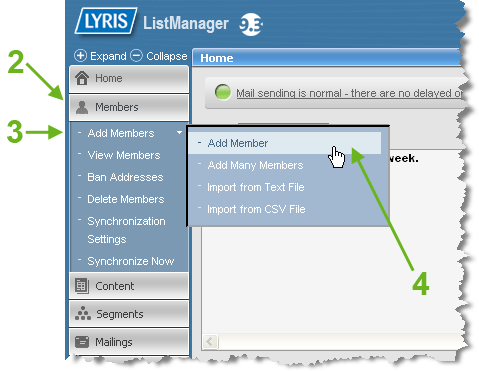
- Hover over . A sub-menu will open.
- Select .
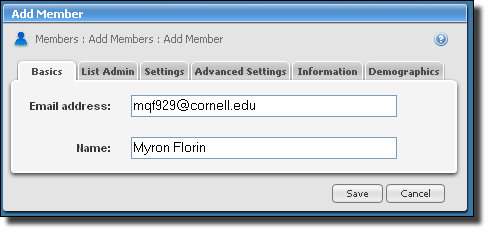
- Enter the new member’s email address and name (the name is optional). If the member will also be an administrator, see our Add List Admins article. You can do this now or later. (If you choose to do it now, start at step #5 of that procedure.)
- If you want the new member to receive your list’s welcome message,
- Click the tab.
- For Membership status, select
- Click .

Comments?
To share feedback about this page or request support, log in with your NetID