Add, Change, or Remove E-List Admins (Lyris)
This article applies to: E-lists (Lyris)
Any list administrator can add, change, or remove privileges for any other list member, including other list administrators. A list admin cannot alter the list owner’s privileges.
If the person is not yet a list member, any administrator can make them a member, and then give them administrative rights by following the steps below.
If you want to remove an administrator from a list entirely (so that they are no longer a member), follow the normal steps for deleting a member; you do not need to complete the steps below.
- Log in to the Lyris administrator web interface.
- How do I log in?
- Take me to the login page. - On the left, click .
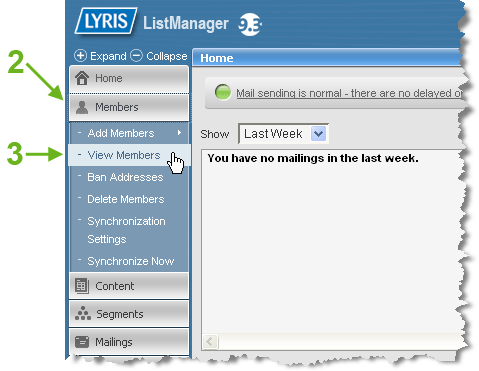
- Under , click .
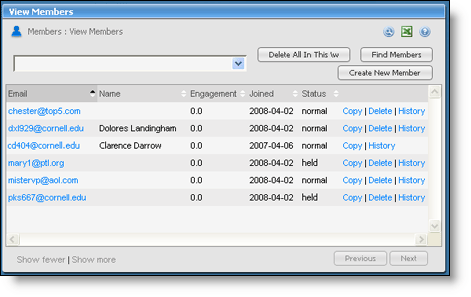
- Click the address of the member you want to work with. (You can sort the list of members by any of the columns on this screen by clicking once on the tiny up and down triangles next to each column name.)
- On the Edit Member screen, on the gray Basics tab, make sure the Name field is filled in. If this field is blank, you'll receive an error when you try to save later.
- Click the gray tab.
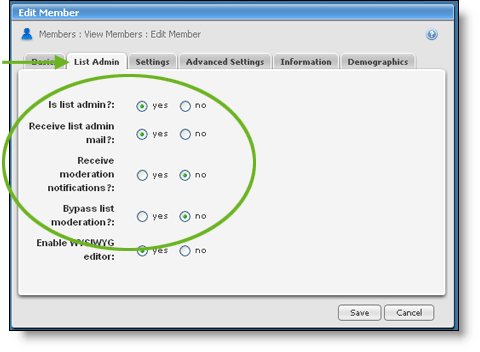
- Set these controls to match your circumstances.
Is list admin?
If set to yes, this member will be able to access the List Administrator functions of the web interface. You are reading this article, so we assume this is what you came here to do. (If set to no, this member won’t ever see or use the web interface.)
Receive list admin mail?
Determines whether this member receives email for list administrators of this e-list, such as
-
messages sent to owner-listname (example: owner-CIT-fengshui-L@cornell.edu)
-
error messages generated by the list
-
notifications of requests to join the list (if the list membership option is set to “private”)
-
reports about the list (if the reporting options have been selected)
Receive moderation notifications?
Determines whether this member receives email notifications of moderated messages to the list, which need to be approved or rejected. If the list is not set for moderated messages, this setting has no effect.
Bypass list moderation?
If this list is set to moderate messages in some way, the bypass setting gives this member the right to contribute messages to the list without being moderated. In effect, it grants this member a “general approval” to contribute without approval. We recommend that you set this to no for all administrators.
- Click the gray tab.
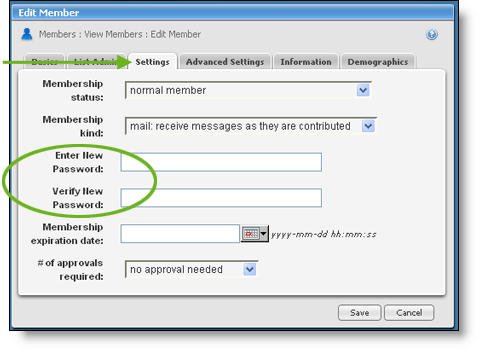
- Enter a temporary password (twice) for the new list administrator. Do not use your password; each administrator should have a unique password.
- Click .
Tell the new administrator they need to follow the steps in the Reset Your Lyris Password article before they can perform admin activities for this list. Here’s the address for that article:
https://it.cornell.edu/lyris/reset-your-e-list-password-lyris
If the person you just made an administrator of your list was already an administrator for another list, it’s very easy for their password situation to get really confused. The cure for these woes is for that person to use the reset directions in our Reset Your Lyris Password article; then they will use the same password for all the lists they administer.

Comments?
To share feedback about this page or request support, log in with your NetID