E-list Configuration: “Reply-to” Address
This article applies to: E-lists (Lyris)
See our E-list Configuration Overview for all options.
The “Reply-to” setting is not a sure thing. The configuration you set in Lyris may be overruled by a user’s email settings, or manually overridden by the user. Still, it's good to set the default behavior here.
- Log in to the Lyris administrator web interface.
- How do I log in?
- Take me to the login page.
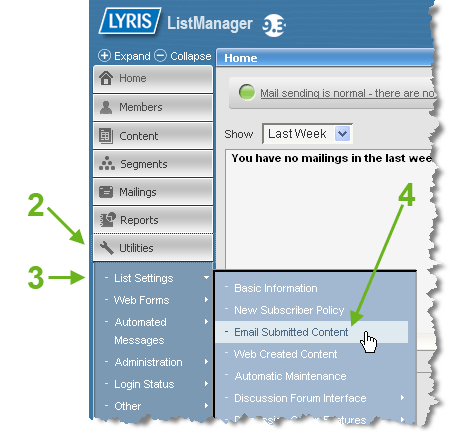
- On the left, click .
- Hover over . A sub-menu will open.
- Select .
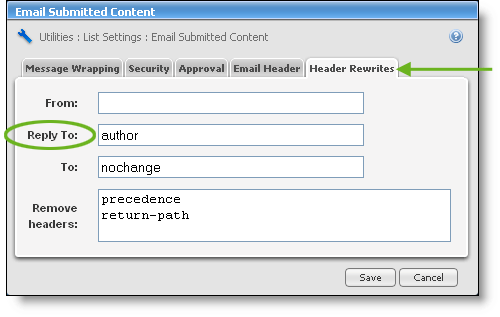
- Click the gray tab.
- You can choose to have replies go to the entire list, to the sender, or to an address you specify.
- To make the replies go to the list, make sure the Reply to box is empty.
- To make the replies go to the original sender of the message, type
authorin the Reply To box. - To make the replies go to a particular address (other than the list or the original sender), type that email address in the Reply To box.
- Click .

Comments?
To share feedback about this page or request support, log in with your NetID