Maintain Your E-list’s Membership (Lyris)
This article applies to: E-lists (Lyris)
One of your responsibilities as a list administrator is to keep your membership roster accurate and up-to-date. Lyris will help you by keeping track of the addresses that have problems (like not accepting mail delivery). There are two parts to this.
- Configure: Tell Lyris what criteria should put an address on “hold” status. Do this once (and update as you see fit).
- Review: Decide what to do with the addresses that have been put on hold. Do this regularly!
Configure
You need to decide how many problems an address is allowed before the member is put on hold; Lyris will not send messages to a member on hold. You also need to decide what happens after a member’s status is changed to “held.”
- Log in to the Lyris administrator web interface.
- How do I log in?
- Take me to the login page. - On the left, click .
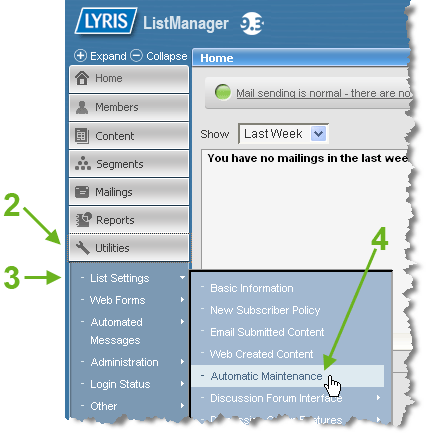
- Hover your pointer over . A sub-menu will appear.
- Click .
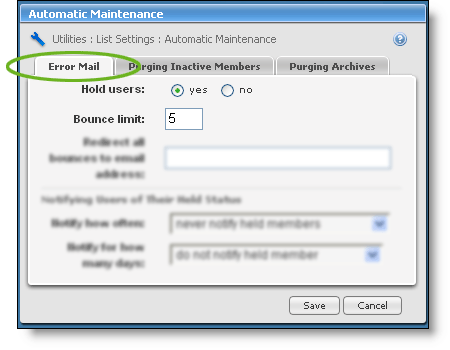
- The first two items on the Error Mail tab determine how members are put on hold. For nearly every list, using the default settings on this tab is a good idea.
- Hold users defaults to . This means that Lyris will put members on hold when their address has repeated problems. (If you set Hold users to , you won’t know which addresses are causing problems.)
- Bounce limit defaults to . Lyris keeps track of consecutive delivery problems for each member address. So, with the default setting, if five messages in a row can’t be delivered to a particular address, that address will be put on hold.
- Click the tab.
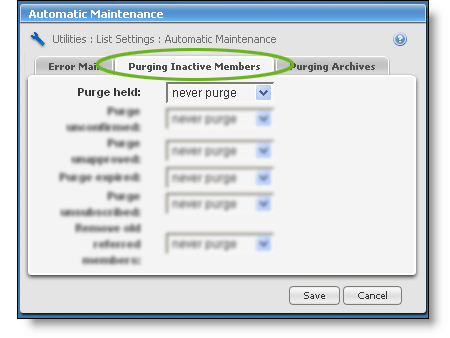
- The first setting here (Purge held) controls how long a member can be on hold before Lyris automatically removes that address from the list. Changing this to (you get to choose how many days) tells Lyris to put off removing members from your list for that many days, giving you the opportunity to review the held addresses and identify members who shouldn’t be removed. You should set this to a value less than one month, and be sure to check the held members more frequently than your setting.
- Click when you’ve finished.
Review
You should review members’ status regularly and decide what to do with the ones who have been changed to “held.”
If, when configuring your list’s settings (the procedure listed above), you told Lyris to automatically remove “held” addresses, there's nothing for you to do here. But if you kept the never purge default, you should review members’ status and decide whether, for each held address, to remove it from the list or restore it to normal membership.
- Log in to the Lyris administrator web interface.
- How do I log in?
- Take me to the login page.
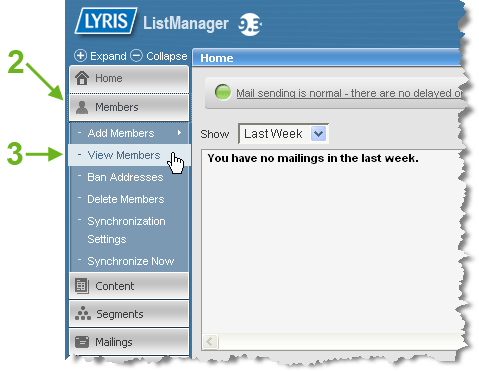
- On the left, click .
- Under Members, click .
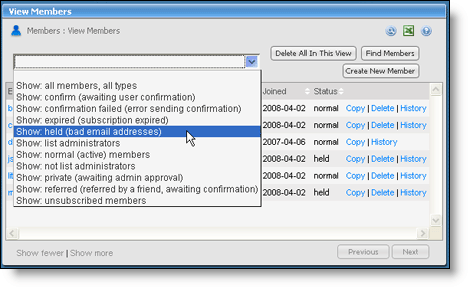
- In the dropdown list, choose .
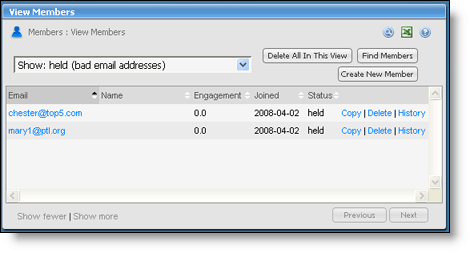
- You'll see only the members whose Status is held. At this point you can decide what to do with these “bad” addresses. You have several options:
- You can try to contact each member by phone or other means before deciding whether to keep or delete each address.
- You can addresses you’re sure are bad by clicking delete on each address’s line.
- You can delete all held addresses by clicking .
- You can reset an address’s status to normal (if you think the problem that caused the “held” status was a temporary one) by following the lettered steps below.
- Click on the address.
- Click the gray tab.
- From the Membership status drop-down, select
- Click .

Comments?
To share feedback about this page or request support, log in with your NetID