Add Multiple Members to a Lyris E-list
This article applies to: E-lists (Lyris)
Only list administrators may add members (other than themselves) to an e-list. See Join an E-list if your want to be added yourself.
Add Members via Lyris Web Interface
With this method of entering many members at once you will only enter email addresses, not members’ names.
- Log in to the Lyris administrator web interface.
- How do I log in?
- Take me to the login page. - On the left, click .
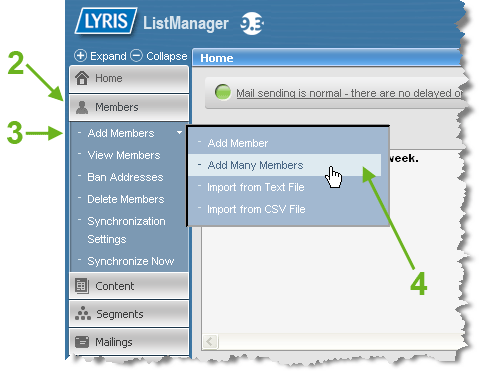
- Hover over . A sub-menu will open.
- Click .
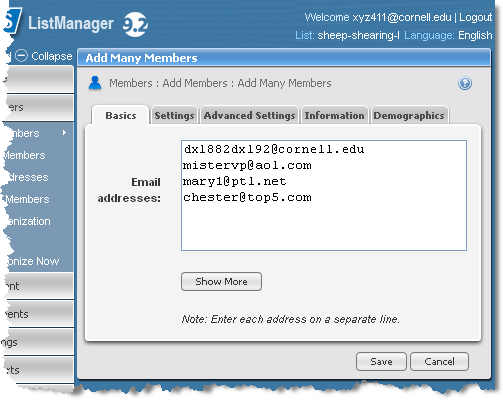
- In the Email addresses box, type (or cut & paste) email addresses, with one address per line. With this method of adding members you cannot include the members’ names.
- If you want the new members to receive your list’s welcome message,
- Click the tab.
- For Membership status, select
- Click .
Add Members via Email Commands
The method described here is not the best way to add members. There are many fiddly details and it’s easy to get lost in the weeds.
We recommend that you add multiple members to a list using the Add Members by Importing method or the Web Interface method described above.
To add multiple members to a list, send an email message to listname-request@cornell.edu
where listname is the name of the list including the hyphen and the letter L at the end of the list name.
Your message will have several (or many) lines of text, based on the following syntax:
login password
add quiet subform <<
name emailaddress
name emailaddress
name emailaddress
>>
end
where
- password is your password as administrator of the e-list
- emailaddress is the full address of the new member
- name is the name of the person being added
The double less-than signs and double greater-than signs are required to show the beginning and end of your list of new members.
The names are optional. You can include names on some lines and not on others if that suits your needs.
There should be no quotation marks anywhere in your message.
The message must be sent in plain text, that is, no formatting, font styles, or HTML code. (How do I send plain text?)
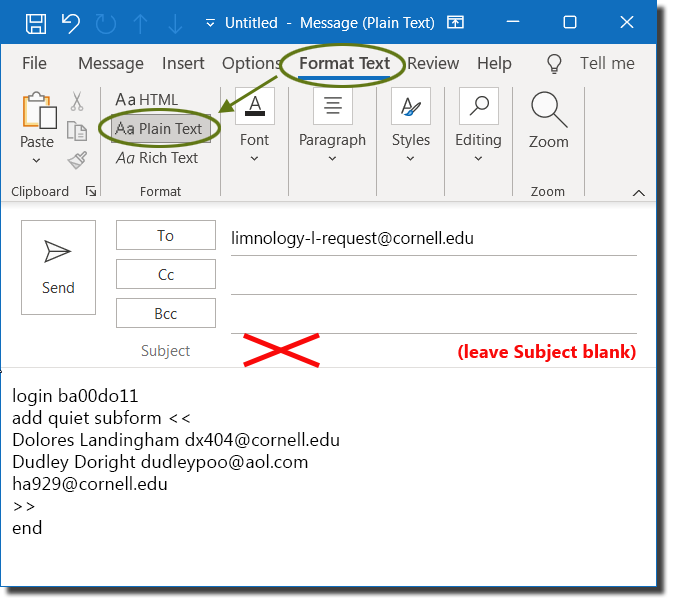
Variations
The syntax described above will add each address as a normal member of your list, without asking the people for confirmation and without sending them the “Hello, welcome to the list” message.
- If you want people to receive the “Hello” message, remove the word “quiet.”
- If an address is already a member of the list, this syntax will change their status to “normal.” If you want current members to remain with their current status, remove the word “subform.”

Comments?
To share feedback about this page or request support, log in with your NetID