Change Your NetID Password
This article applies to: NetIDs , Security & Policy
Change your NetID Password
To change your password:
- Go to the Manage Your NetID web page, then click Change your Password. Log in with your NetID and password and authenticate as required.
On the Choose a New Password for Your NetID page, type your Current Password, then type your new passphrase in the New Password and Confirm New Password fields.
The Change Your Password page includes a summary of the password rules, with links for further help and information. For more about strong passwords, visit Create a Strong Passphrase for your Device, NetID, and Other Cornell Services.
- Click Change Password. A message will tell you whether your password change was successful. If not, the message will explain what's wrong and you can retry changing your password.
To help ensure your Cornell-managed device syncs its device sign-in passphrase with your new passphrase:
- On Cornell-managed Windows devices, if you connect to CU VPN before changing your NetID passphrase, your device passphrase should automatically sync with your NetID passphrase.
- On Cornell CIT Service Group managed Mac devices, if JAMF Connect is installed, the Mac sign-in passphrase should automatically sync with your new NetID passphrase.
- On older Mac devices that do not have JAMF Connect, or if your device has not synced your sign-in passphrase with your NetID passphrase as you expected, you may need to contact your college or unit's IT support for assistance syncing the sign-in passphrase with your new NetID passphrase.
Set a Recovery Email Address
All Cornell account holders should set up a secure, non-Cornell email address where they can receive an email that provides a special link to reset a forgotten or lost Cornell NetID password.
For more about setting up a recovery email address, visit Set a NetID Recovery Email Address.

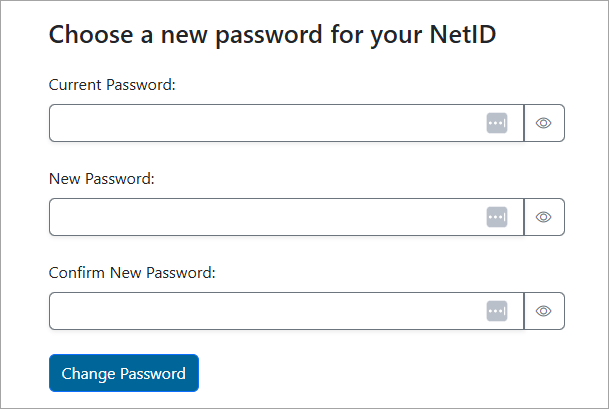
Comments?
To share feedback about this page or request support, log in with your NetID