Keep all your files in your back pocket!
Think of OneDrive as an extension of your computer hard drive, giving you access to your files anytime, anywhere, and always up-to-date. It doesn’t matter if you use Windows, Android, macOS, iOS or the web – or even a combination of operating systems!
Integrated with Microsoft 365
Any files stored in OneDrive integrate seamlessly with the university’s Microsoft 365 environment, allowing you to access and edit those files whether you’re at your home office, on campus, or at a conference across the country.
Version History and File Recovery
OneDrive keeps track of different versions of your documents and deleted files, allowing you to restore previous versions or recover lost data from the Recycle Bin.
Automatic Backup of Key Folders
OneDrive can automatically back up your Desktop and Documents folders to the cloud, ensuring your files are safe and accessible across all your devices.
Streamlined Collaboration
OneDrive lets you collaborate with a colleague on Word, Excel, and PowerPoint documents in real time. (For longer or larger collaboration efforts, Teams, Box, or SharePoint will probably serve you better.)
Get Started!
Use these instructions to get started with OneDrive, including setting up device synchronization, so your files are the same everywhere.

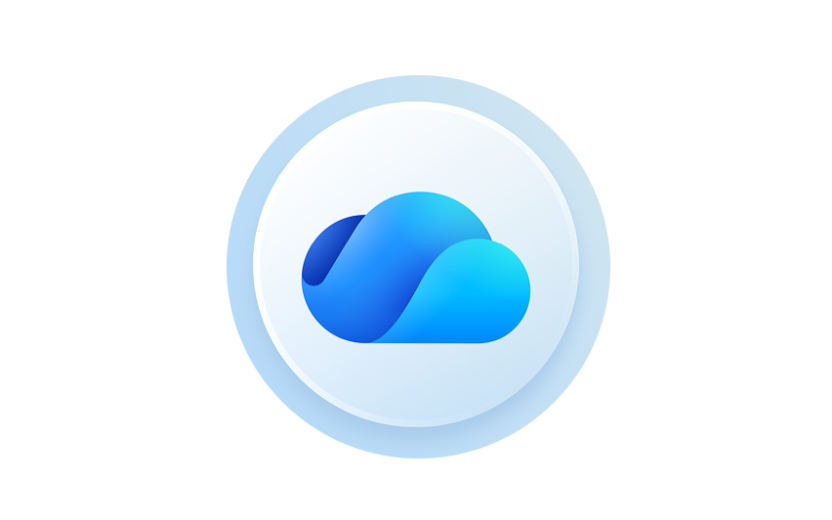
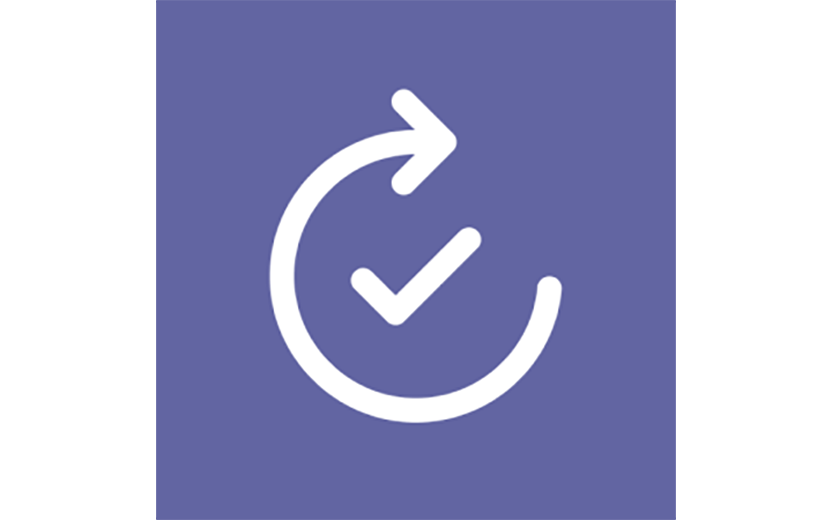
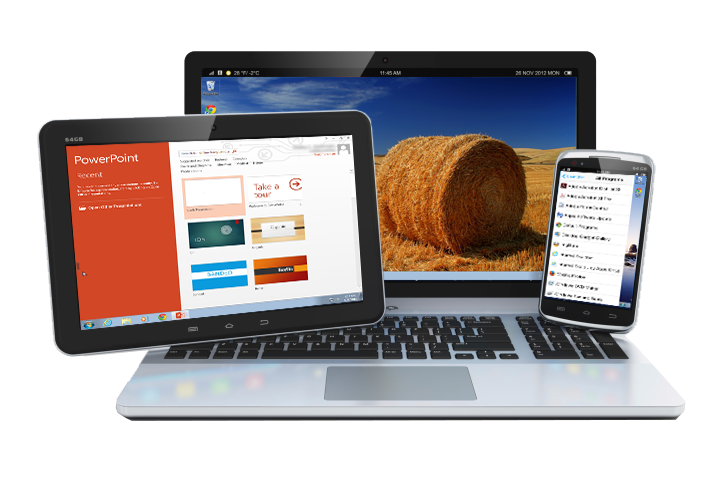
Comments?
To share feedback about this page or request support, log in with your NetID