Manage Your OneDrive Storage
Managing the amount of data you have in OneDrive will prevent unexpected problems.
This article applies to: File Storage at Cornell , OneDrive
Most OneDrive accounts have a quota of 25 GB of storage. If your account reaches its storage limit, OneDrive won't allow you to upload or create files until space is cleared or you request more space.
Check Your Current Storage
- Open OneDrive on the web and sign in with your Cornell account.
Click on the gear icon in the top right, near your profile icon.
Select .
On the Settings screen, select .
- Under Features and storage, select .
The thermometer (upper right) shows how much available free space you have. To see where your storage is being used, click the folder.
How to Clear Space
If you would like to free up some space, you can remove files from your OneDrive account.
- To make additional space you will need to delete files and folders. Files in the recycle bin still count against your storage quota. This means space is not freed after you delete files until 90 days have passed and they are automatically permanently deleted, or you manually empty your recycle bin.
- If you still need quick access to these files, and you also need additional space, review Cornell's File Storage options. Alternative file storage options are available depending on your needs.
Files shared with you do not count against your storage limits.
If You Can't See What's Using Up Your Storage
You may observe that you have run out of space, but when looking in OneDrive, you only see a few files.
When it's not obvious where your storage is being consumed, look for one large file that has several versions. Each version of a file uses its own file storage space, so if you have a 1 GB PowerPoint file with ten versions, it will cumulatively consume 10 GB of storage.
You can check this in Storage Metrics.
- Go to onedrive.cornell.edu and click the .
- From the drop-down menu, select .
- From the left-hand menu, click .
- Under the Features and storage section, click .
- In Storage Metrics, you will find on the right side the link for each file. Click one you want to clean up.
- On the next page, center left, you will see . This will delete all versions and free up storage.
This problem often occurs with PowerPoint files containing large images. The images can quickly add up to a lot of storage. See Microsoft's Reduce the size of your PowerPoint presentations for more information.
How to Get More Storage Space
You can request an increase if you have cleared all the files you can and still need more space.
Also explore other options at File Storage at Cornell. If you work with sensitive or high risk data, refer to the information about Regulated Data.

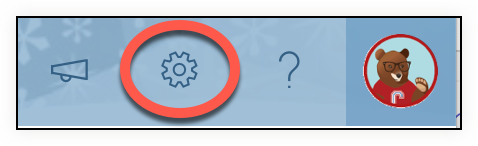
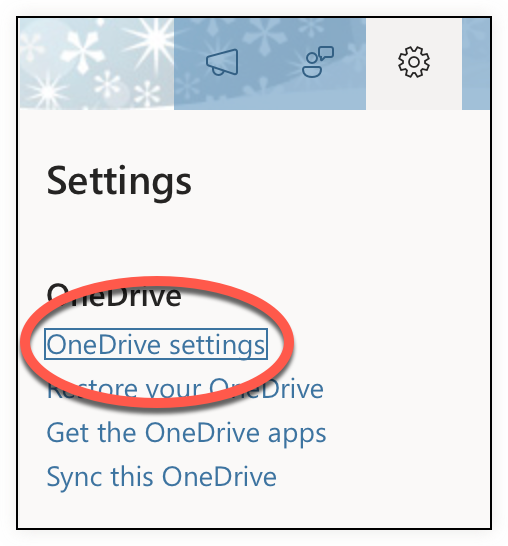
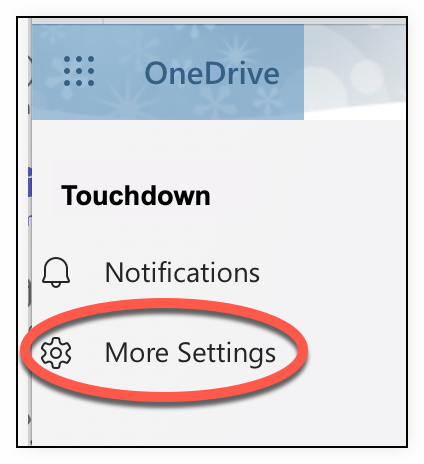
Comments?
To share feedback about this page or request support, log in with your NetID