Find a Member’s Lists (Lyris)
List owners and list administrators can use this method to find all of your lists to which a member belongs. (This is only for the lists you administer, not all Cornell lists.)
This article applies to: E-lists (Lyris)
- Log in to the Lyris administrator web interface.
- How do I log in?
- Take me to the login page. - On the left, click .
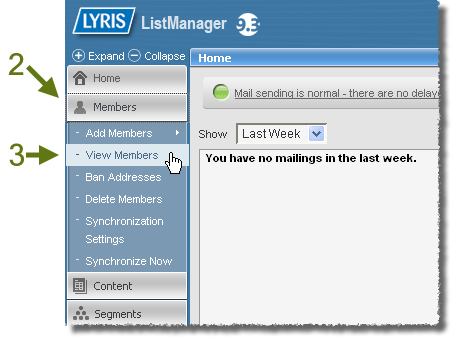
- Select .
- Click .
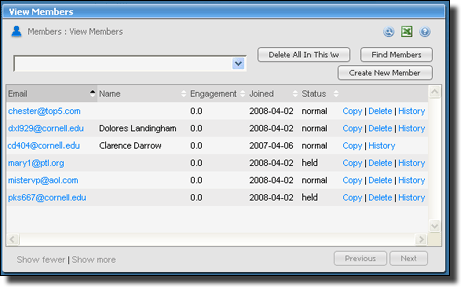
- Click the Email Address tab.
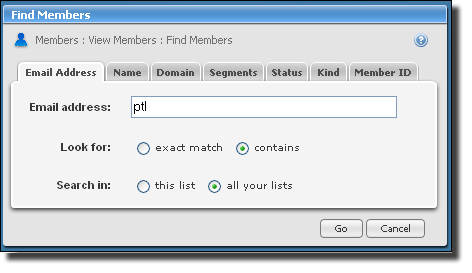
- Enter all or part of the member’s email address.
- Next to Look for, select (unless you want to search for an exact match).
- Next to Search in, select all your lists.
- Click . You’ll be returned to the member list dialog box, but only the members who met your search criterion will be shown.

Comments?
To share feedback about this page or request support, log in with your NetID