Appspace Overview
This article applies to: CUView Digital Signs
The Appspace Dashboard
Use Appspace’s cloud-based dashboard to upload content, create cards and playlists, and publish content from your playlist channels to your digital signs.
Uploading and Organizing Content
The Appspace Library lets you organize your content—uploaded images, cards, and other media—into folders within your unit. You can also share your folders and content with other units.
- Managing Your Appspace Library
- Preparing Content in PowerPoint for Appspace
- Appspace: Upload Content
- Appspace: Organize Content in Your Library
Creating Cards
While you can create your own content and upload it to Appspace, you can also use Cards. Cards are templates that allow you quickly to assemble your text, images, and other media into content that can be added to a playlist.
Using Basic Channels
Use basic channels to assemble full-screen playlists of content to be displayed on your digital signs.
- Creating a Basic Channel in Appspace
- Add or Remove Content from a Basic Channel
- Appspace: Create a Playlist Channel
Advanced Channels
Appspace also lets you design more complex layouts in advanced channels. These channels can display several types of content onscreen together—for example, slideshow content, branding graphics, and “widgets” that can include time or temperature information, text tickers, or other custom elements.

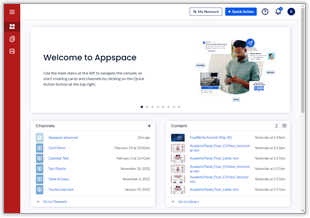
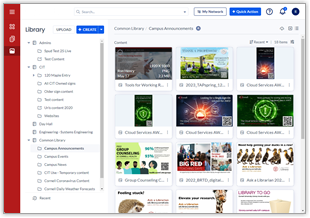
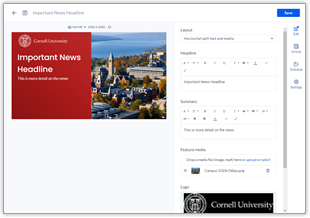
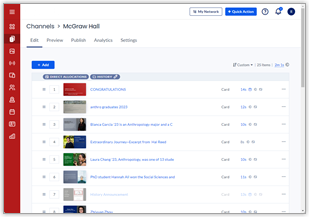
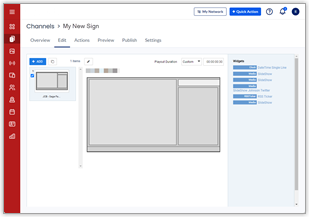
Comments?
To share feedback about this page or request support, log in with your NetID