The Appspace Dashboard
This article applies to: CUView Digital Signs
After you log in, you will work in Appspace using the Dashboard. This dashboard is a console that gives you quick access to your content and channels (playlists).
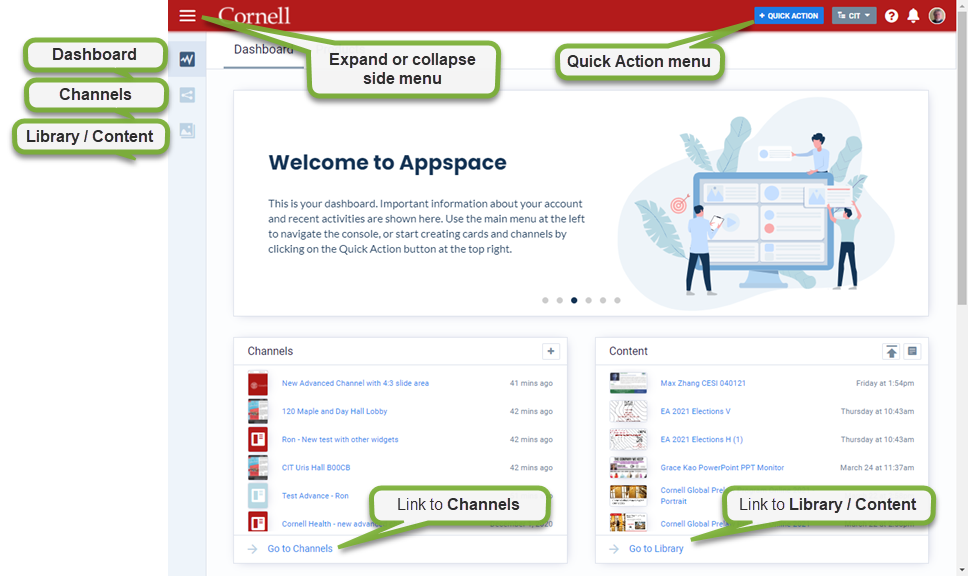
The dashboard has a navigation menu on the left side with icons linking to the Dashboard, Channels, and Content.
A menu bar across the top contains:
- The main menu button at the top left, which expands and collapses the navigation menu
- A Quick Action menu
- Links to Appspace helpful hints, notifications, and your user profile
Click the Quick Action menu to open links to frequently used actions such as:
- Upload Media such as images and videos into your library. For details, see either:
- Create Content to use a preset card template to design content
- Create a Channel that can be used to organize uploaded slides, content made from Card templates, and other content
The main area of the dashboard displays a series of panels that include Channels and Content.
- To open a full list of your channels, click either the Channels icon in the left-side menu or click the Go to Channels link in the Channels panel. To go directly to a listed content item shown in the panel, click its name.
- To open your content library, click either the Library icon in the left-side menu or click the Go to Library link in the Content panel. To go directly to a listed channel shown in the panel, click its name.

Comments?
To share feedback about this page or request support, log in with your NetID