Activate the Duo Mobile app Using Cornell's Self-Service Website
Use this process if you need to activate Duo Mobile and don't have a current active Duo method
This article applies to: NetIDs , Two-Step Login
Use the instructions below if you can't complete Two-Step Login (Duo) authentication because:
- you have not yet activated the Duo Mobile app on your smartphone, but have used your smartphone for the Phone Call or SMS Passcode methods; or
- you are replacing your smartphone with another that uses the same telephone number.
To use the self-service process to activate Duo Mobile:
- Go to https://recover.netid.cornell.edu/ — or, from the Manage Your NetID page, select Can’t Use Duo? Re-activate Duo Mobile.
Type your Cornell NetID into the NetID field, then select .
Select .
On the Verification required screen, select .
- If you have previously provided a recovery email address, a one-time code will be sent to that address. Type the code sent to you into the field, then select .
- Log in using your Cornell NetID and password.
Choose a mobile device from the drop-down list, then select .
Follow one of the two sets of on-screen instructions to install (if not already installed) and activate Duo Mobile on your smartphone.
The webpage will confirm that you have activated Duo Mobile on the device.

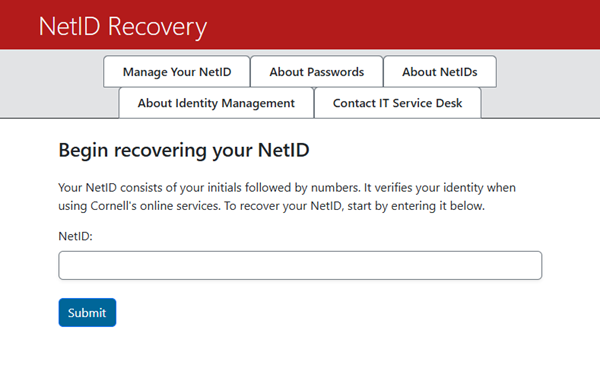
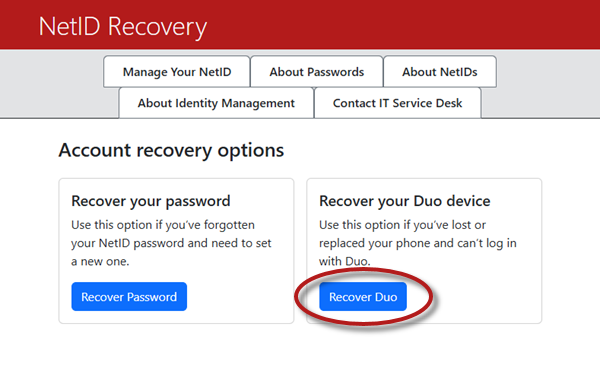
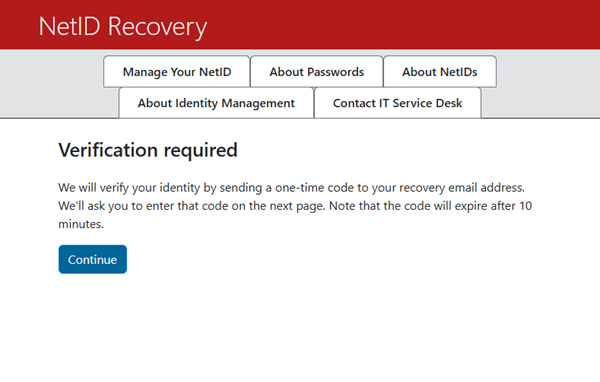
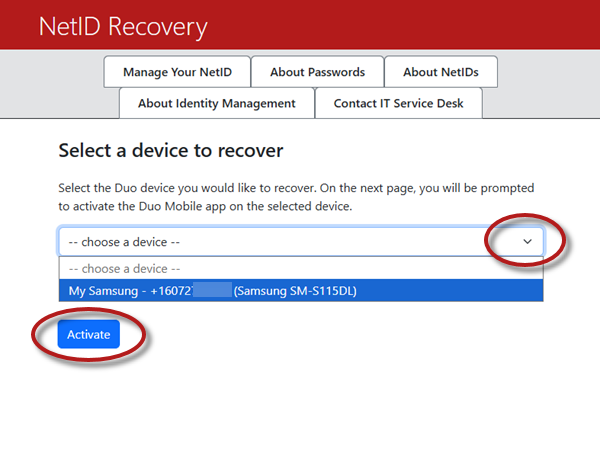
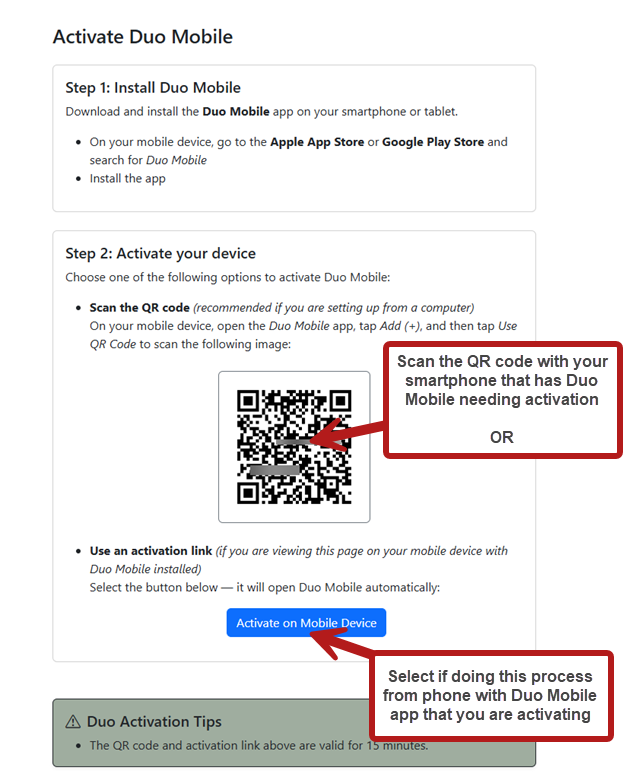
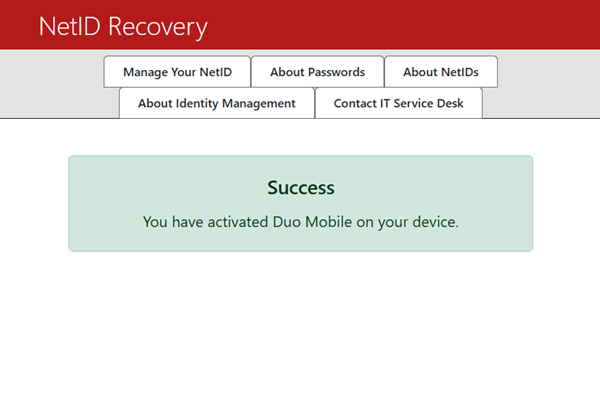
Comments?
To share feedback about this page or request support, log in with your NetID