Add the Duo Mobile App to an Existing Two-Step Login Account
Use the instructions below to add the Duo Push method to your Two-Step Login account.
This article applies to: Two-Step Login
If you have been regularly using either of these methods, transition to using the Duo Mobile app, a USB security key, or a hardware token as soon as possible to avoid losing access to Cornell websites and systems.
If you have lost the ability to authenticate with Duo because of these changes and would like to add Duo Mobile to your smartphone, visit Activate the Duo Mobile app Using Cornell's Self-Service Website.
About Duo Mobile and Logging In
The most secure ways to use Duo to authenticate your logins are the Duo Mobile app “Verified Push” method, a USB security key, or a hardware token. Other methods have been proven to be vulnerable to cyber attacks.
This page provides details about adding the Duo Mobile app to an existing Cornell Two-Step Login (Duo) account.
Get more details about using the mobile app at Log In Using Duo Push for Two-Step Login.
Set Up the Duo Mobile App for Cornell Logins
Before continuing, if the Duo Mobile app is not already installed on your smartphone, install it now:
- Use your smartphone to go to the app store for your brand of device, either Google Play for Android devices, or the Apple App Store for iPhones.
- Search your app store for Duo Mobile.
- Follow the store's instructions for installing the Duo Mobile app.
After the Duo Mobile app is installed on your phone:
- Go to the Cornell website.
- Select . Log in and authenticate using your existing Duo method.
- Select . You may need to authenticate with your existing Duo method again for the Duo Device Management portal.
Select .
Select .
Type the phone number for the smartphone where you have installed the Duo Mobile app, then select .
Verify the phone number is correct, then select .
- Duo will ask you to download the Duo Mobile app to your device. If you have not already done so before starting, install it now by following the directions above. When the app has been successfully installed, select .
A QR code will appear on the Duo Device Management webpage in your browser. Use the Duo Mobile app on your smartphone to scan the QR code.
To scan the code, in the Duo Mobile app, tap , then tap . Grant the app access to your camera if requested. Scan the code and tap .
- After you have scanned the code or entered the activation code you received by email, the Duo Mobile app on your smartphone will confirm it has been added to your Duo account.
- Click to return to the Duo Device Management webpage.
For more information about using the Duo Push method for authenticating your logins, visit Log In Using Duo Push for Two-Step Login.





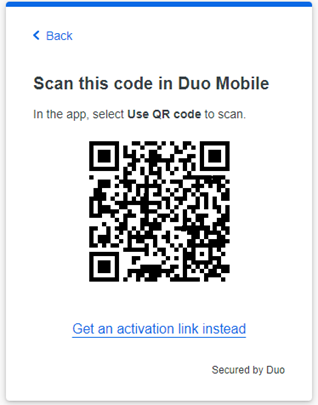
Comments?
To share feedback about this page or request support, log in with your NetID