Change Your NetID Password
This article applies to: NetIDs , Security & Policy
About Changing Your NetID Password
When changing your NetID password, keep in mind:
- It CANNOT be the same as any NetID password you have used in the past.
- It should not be similar to the old password.
- It should not be the same as or similar to any passwords you use for other purposes, such as online banking or shopping.
- It should be easy for you to remember and difficult for other people to guess. Follow the guidelines at Strong Passwords for Your Computer, NetID, and Other Cornell Services.
- When you follow the steps below to change your password, you will see the exact requirements for password length, complexity, etc.
- On Cornell-managed Windows devices, if you connect to CU VPN before changing your NetID password, your device password should automatically sync with your NetID password.
- On Cornell CIT Service Group managed Mac devices, if JAMF Connect is installed, the Mac sign-in password should automatically sync with your new NetID password.
- On older Mac devices that do not have JAMF Connect, or if your device has not synced your sign-in password with your NetID password as you expected, you may need to contact your college or unit's IT support for assistance syncing the sign-in password with your new NetID password.
Change your NetID Password
To change your password:
- At the Manage Your NetID page, click Change your Password.
- Log in with your NetID and password. If you are enrolled in Two-Step Login, you may need to authenticate.
- On the page, type your , then type your twice.
Below this dialog is a summary of the password rules, with links for further help and information. For more about strong passwords, visit Strong Passwords for Your Computer, NetID, or Other Cornell Services.
- Click Submit. A message will tell you whether your password change was successful. If not, the message will explain what's wrong and you can retry changing your password.
Set a Recovery Email Address
The option to set a recovery email address replaces the previous, less-secure security questions process.
To set up a secure, non-Cornell email address where you can receive an email that contains a special link to reset your NetID password when you have lost or forgotten it, go to Manage Your NetID and click Set your Security Questions. For additional details, visit Set a NetID Recovery Email Address.
After you set a recovery email address, you can only use that method to reset a password going forward, instead of any security questions you may have set in the past.

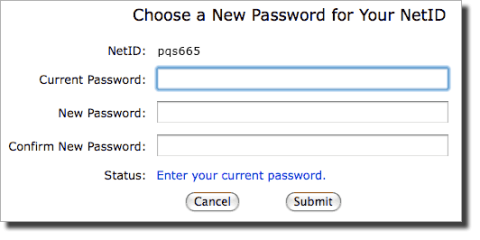
Comments?
To share feedback about this page or request support, log in with your NetID