Customize Your E-list Settings
If you are a member of a CIT-hosted list, there are four configuration settings you can control. Most people who use e-lists never feel the need to change any of the default settings, but isn’t it nice to know you have choices?
This article applies to: E-lists (Lyris)
Command Syntax
To change the settings for a particular e-list, send an email message to
listname-request@cornell.edu
where listname is the name of the list you’re working on, including the hyphen and the letter L at the end of the list name.
In the Subject of the message, use this syntax
set option
where option is the keyword described below. Leave the body of the message blank.
You can include more than one option on one line. For example: 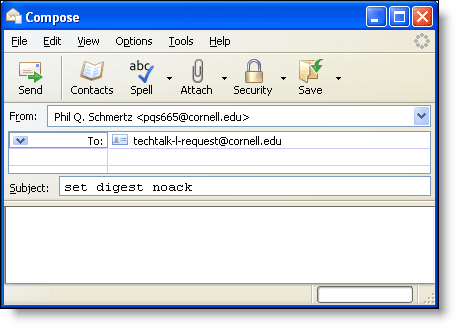
Important:
- You must send this message from the email address where you receive the e-list’s messages.
- Your message must be sent in plain text.
- The settings you specify will be changed only for the e-list you specify, not for all your lists.
If this method fails, you may need to use a slightly more complicated version. See our Error When Using the Set Command article for that format.
You can also use a different procedure to change the settings on more than one list simultaneously. See our Customize Your Settings on Multiple Lists article for that format.
Delivery Type
To set how you’ll receive the messages posted by list members, use the SET command with one of these keywords:
- mail - Receive mail as it is contributed. Each posting will come to you as a separate email message.
- digest - Receive a single daily digest with all the messages of the day. The digest will contain ALL the text from ALL the postings, not just a summary.
- mimedigest - Receive a single daily digest with all the messages of the day in MIME format. Each posting will be included as an attachment (so you may receive many many attachments).
- nomail - Receive no mail from this list. This is useful if you want to temporarily stop receiving messages, but don’t want to unsubscribe. (To start receiving mail again, send another SET command with one of the the other three message type options.)
Examples:
set digestset mail
Acknowledgement
To set whether or not you receive a message confirming the message was sent, use the SET command with one of these keywords:
- ack - When contributing to the list, receive a confirmation message each message was distributed.
- noack - When contributing to the list, do not receive a confirmation message that the message was distributed.
Example: set noack
Your Own Posts
To determine whether or not you receive a copy of your own postings, use the SET command with one of these keywords:
- repro - Receive a copy of messages you contribute to a list when the messages are distributed to list.
- norepro - Do not receive copies of your own postings.
Example: set repro
Change Email Address
Although Lyris includes a command for changing your email address, our testing has shown that it doesn’t work at all well, so instead, we recommend the following work-around.
- Join the list in the usual way from your new address.
- Leave the list in the usual way from your old address.
If you cannot send messages from your old address, contact the list’s administrators and ask to have your old address removed. Be sure to be clear about which address you want removed!

Comments?
To share feedback about this page or request support, log in with your NetID