Check Your Current E-list Settings (Lyris)
This article applies to: E-lists (Lyris)
To find out how you’ve got the options set for a particular list, send an email message to
listname-request@cornell.edu
where listname is the name of the list you want to check, including the hyphen and the letter L at the end of the list name.
For the Subject of the message, type the single word
query
Leave the body of the message blank.
You must send this message from the email address where you receive the e-list’s messages, and it must be sent in plain text.
You’ll receive a message back from Lyris ListManager like this:
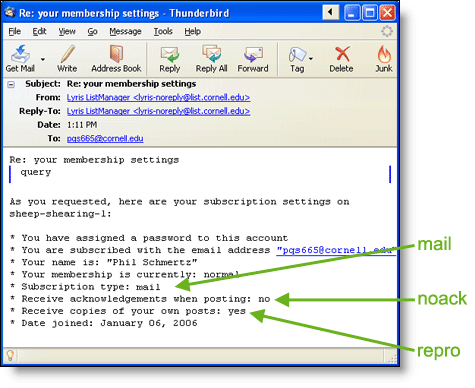
If, instead, you get back a message from Lyris ListManager that says “Sorry, but no one with your name or email address is listed as a member,” it means you are not a member of the list you specified, or you sent the “query” command from the wrong address. Check to make sure you typed the listname correctly. If you believe you should be a list member, contact the list’s administrators by writing to
owner-listname@cornell.edu
where listname is the name of the list you are asking about. (For example: owner-sheep-shearing-L@cornell.edu)

Comments?
To share feedback about this page or request support, log in with your NetID