Customize Your Settings on Multiple E-lists (Lyris)
This article applies to: E-lists (Lyris)
The options described here are explained in detail on our Customize Your List Settings (as a list member) article.
This page describes a method for changing the settings on more than one list at a time.
One common use of this method is to temporarily halt delivery of messages from all lists, for example, while you’re on vacation. (How do I know what lists I’m subscribed to?)
You’ll send a single message to a central address (rather than the list-specific address shown in the single-list method). The address is lyris@cornell.edu.
Leave the Subject blank.
The body of the message should be a number of commands (however many lists that you’re modifying) with the following syntax:
set listname option
where
- listname is the name of a list you’re working on, including the hyphen and the letter L at the end of the list name, and
- option is the setting you’re changing. The options are covered in detail in our Customize Your List Settings article.
For example:
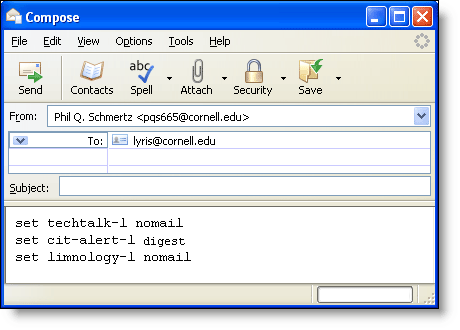
Important
- You must send this message from the email address where you receive the e-list’s messages.
- The settings you specify will be changed only for the e-lists you specify.
- The message must be sent in plain text, that is, no formatting, font styles, or HTML code. (How do I send plain text?)

Comments?
To share feedback about this page or request support, log in with your NetID