E-list Configuration: Who Can Join? (Lyris)
This article applies to: E-lists (Lyris)
- Log in to the Lyris administrator web interface. - How do I log in? - Take me to the login page.
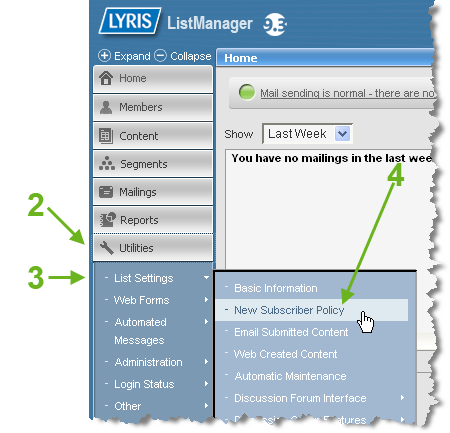
- On the left, click .
- Hover over . A sub-menu will open.
- Select .
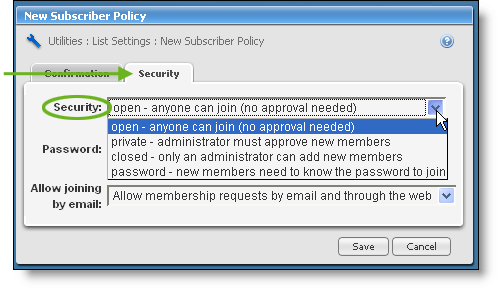
- Click the gray tab.
- Use the Security dropdown to select the option you want:
- - anyone can join (no approval needed) Use this setting if you don't need or want to restrict who can join (for example, a list about road closings at Cornell, or a general discussion of woodpeckers).
- - administrator must approve new members Use this setting if you want to review requests to join (for example, a list for administrative aides, or grad students, or volunteers at commencement). If you choose this option, you will need to review all membership requests.
- - only an administrator can add new members Use this to restrict membership to only those people added by a list administrator (for example, a list for staff in a particular department, or students taking a particular class). If you choose this option, members who try to join will get an automated message saying that they can't join; you will not be notified of their request.
- Click .

Comments?
To share feedback about this page or request support, log in with your NetID