Log In to Zoom App
This article applies to: Zoom
You can log in through the Zoom app (assuming you have downloaded the app) or through the Zoom website. Both methods work fine, so use whichever you prefer.
This page describes logging in through the Zoom app.
- Open the Zoom app (or program) on your device (Windows, Mac, Android, iOS device).
If you see a screen with the option to Sign In with SSO click that option. On the Sign In with SSO screen, enter
cornell, then click Continue. You may not see these screens and instead go directly to CUWebLogin (step 3 below). That’s okay.- You’ll be taken to the familiar CUWebLogin screen, where you enter your NetID and associated password. If you use two-step login, you will then see that authentication screen as well. If you have two-factor authentication enabled for CUWebLogin, you will also need to execute your Two-Step login after entering your credentials. Some units require mandatory two-factor authentication.
The Zoom app will open and be ready for you.

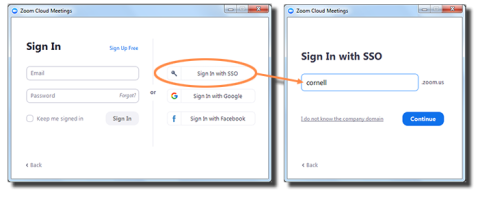
Comments?
To share feedback about this page or request support, log in with your NetID