Change Ownership of a Zoom Meeting or Webinar
This article applies to: Zoom
When simply adding another user as an alternative host of a Zoom meeting or webinar is not sufficient, use the procedures below to change the session’s owner.
1. The New Event Owner Gives the Current Owner the Ability to Transfer the Event to Their Account
The New Owner (to whom ownership will be passed) should first grant the Current Owner scheduling privileges in their Zoom account. To do this, the New Owner should:
- Sign into the Cornell Zoom website.
- Click Settings.
- Click Meeting, then click Other (or scroll down to the Other heading).
Under Schedule Privilege, at the Assign scheduling privilege to setting, click Add. (If you have already assigned scheduling privileges to different users, first click Edit, then Add.)
- Under Users, in the text field enter the Cornell NetID email address of the session’s Current Owner.
Only click the checkbox under Can manage my private events if you want the user you are adding to be able to manage events marked Private in your Outlook or Google Calendar. Otherwise, the user can only manage events not marked Private.
Click Save. The Current Owner’s address will now appear in the list of users.
2. If the New Owner Is Already an Alternative Host, Remove Them
If the New Owner was an alternative host of the event to be transferred, remove them. (If the event in question has no alternative hosts, skip this part.) The Current Owner should:
- Sign into the Cornell Zoom website.
- Click either Meetings or Webinars (depending on which type of event it is), then find the session you wish to reassign in the event listings.
- Hover the cursor over the event title, then click Edit.
- Next to Options, click Show.
- In the field that lists alternative hosts, if the New Owner’s NetID email address is shown, click the X beside the address to remove.
- Click Save.
3. The Current Owner Transfers the Event to the New Owner
Finally, now that they have privileges, the Current Owner must pass ownership of the meeting or webinar to the New Owner.
To make the ownership change, the Current Owner should:
- Sign into the Cornell Zoom website.
- Click either Meetings or Webinars (depending on which type of event it is), then find the session you wish to reassign in the event listings.
Hover the cursor over the event title, then click Edit.
From the dropdown list Schedule For, click the arrow to expand the dropdown list, then choose the New Owner’s name.
- Click Save (you may need to scroll all the way to the bottom of the Edit page).
The event’s details will now show the New Owner to be the host, and the event will appear in their account’s list of Meetings or Webinars (depending on which type of event it is).

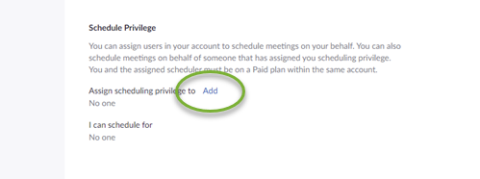
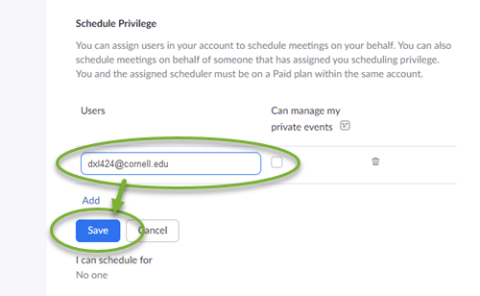
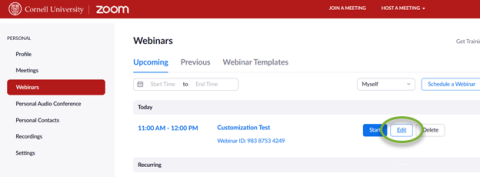
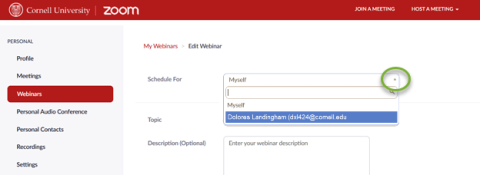
Comments?
To share feedback about this page or request support, log in with your NetID