E-list Configuration: Who Can Post to the List? (Lyris)
Configure your e-list permissions to control who can post to your list.
This article applies to: E-lists (Lyris)
This is a complicated setting, because there are a few related choices for you to make. Your list will enforce the posting rules you've set in this order:
- Can non-Cornell addresses post?
- Is posting restricted to list administrators?
- Is posting restricted to list members?
Here are some common use cases:
List Admins only: this setting is useful for announcement lists, where the only traffic is information being sent to list members.
Members only: this setting is useful for discussion lists, where information flows between and among members. Restricting posting to members helps prevent spam and other inappropriate posts.
Anyone, but only Cornell addresses: this setting is useful for a number of special cases, for example, a list read by technical support providers that anyone in their unit can post to (but only the tech folks will see).
Anyone with any address: this is almost never a good idea, especially if administrators are not moderating posts. Anyone who knows the address of the list can send a message to the list. Spam, spam, spam, spam . . .
Please note that with any of these settings, the list can be configured with or without administrator review of each post.
Posting by Cornell Addresses Only
- Log in to the Lyris administrator web interface. - How do I log in? - Take me to the login page.
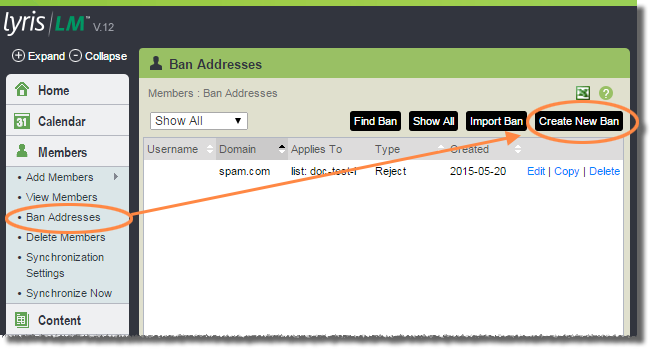
- On the left, click .
- Under , click .
- Click .
- On the tab, for Domain, enter cornell.edu (leave the Name field blank).
- On the tab, for Type, select .
- Click .
With this restriction set, you can still restrict posting to admins only, or members, or leave it open to anyone. But in all cases, only those people who meet your requirements AND have a Cornell address will be allowed to post.
Posting by Administrators Only
- Log in to the Lyris administrator web interface. - How do I log in? - Take me to the login page.
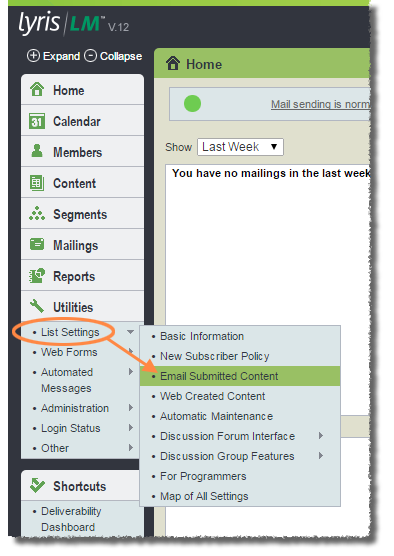
- On the left, click .
- Hover over . A sub-menu will open.
- Select .
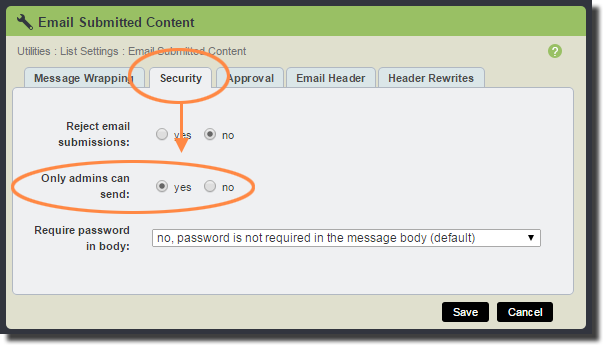
- Click the tab.
- For Only admins can send select the desired option:
- - only posts from list administrators will be accepted. Useful for announcement lists.
- - posts are not restricted to administrators. A separate setting determines whether only members can post or whether anyone can (keep reading; it’s the very next thing on this page).
- Click .
Posting Not Restricted to Administrators
If the method shown above was used to restrict posting to administrators only, this setting will have no effect.
- Log in to the Lyris administrator web interface. - How do I log in? - Take me to the login page.
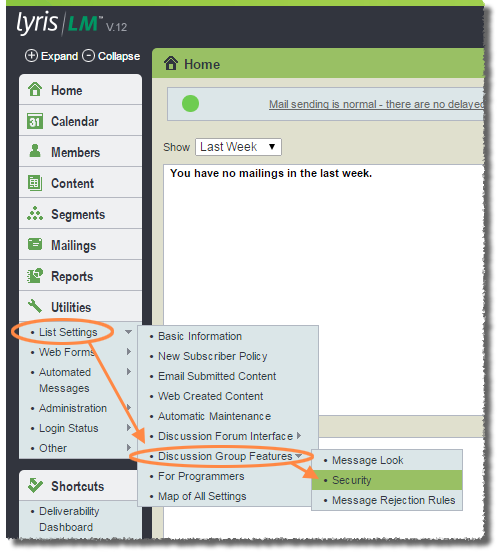
- On the left, click .
- Hover over . A sub-menu will open.
- Hover over . Another sub-menu will open.
- Select .
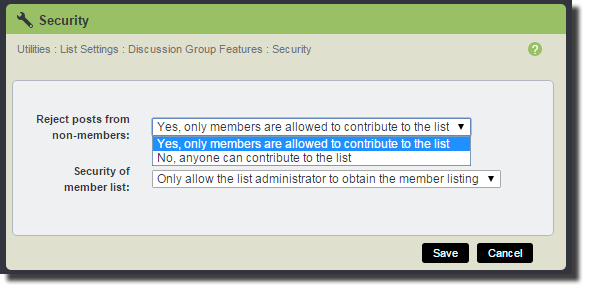
- Use the Reject posts from non-members drop-down to select the option you want:
- - only posts from list members will be accepted. Useful for discussion lists. Note: you may still set the list to require administrator review of each post.
- - anyone who knows the address of the list can send a message to the list. Very often this is a bad setting, unless you have also restricted it to Cornell addresses only. Note: you may still set the list to require administrator review of each post.
- Click .

Comments?
To share feedback about this page or request support, log in with your NetID