Stop an E-list’s Messages (Temporarily)
This information is for list owners and administrators
This article applies to: E-lists (Lyris)
Sometimes things go wrong and suddenly your list implodes. A wave of messages arrive from unexpected sources, or a loop gets started, where each message automatically generates a reply. Whatever the cause, you want to stop it, then figure out what happened.
Or, in a more peaceful vein, you want to shut down your list temporarily for whatever reason.
Here’s how to temporarily stop anything from being posted to your list.
- Log in to the Lyris administrator web interface.
- How do I log in?
- Take me to the login page. - On the left, click Utilities.
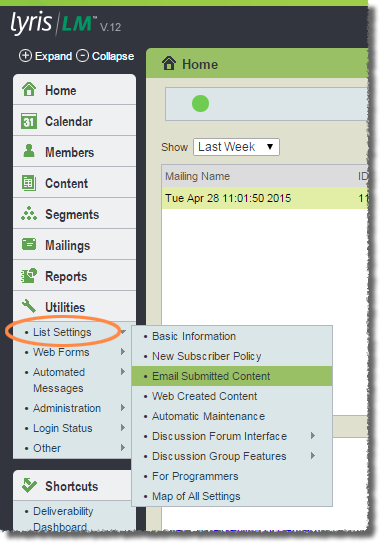
- Click List Settings, then Email Submitted Content.
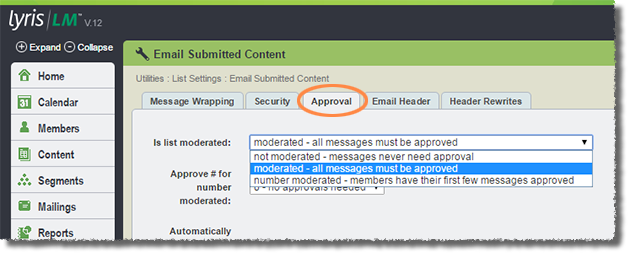
- Click the Approval tab.
- For Is list moderated, select moderated - all messages must be approved.
- Click Save.
With this setting, people can still submit messages to the list, but nothing will be posted until and unless you approve it.
When the emergency is over, return to this setting and select the desired level of moderation for your list.

Comments?
To share feedback about this page or request support, log in with your NetID