E-list Configuration: Are Posts Moderated? (Lyris)
This article applies to: E-lists (Lyris)
- Log in to the Lyris administrator web interface. - How do I log in? - Take me to the login page.
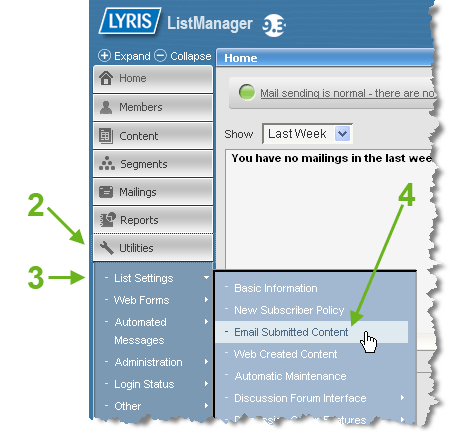
- On the left, click .
- Hover over . A sub-menu will open.
- Select .
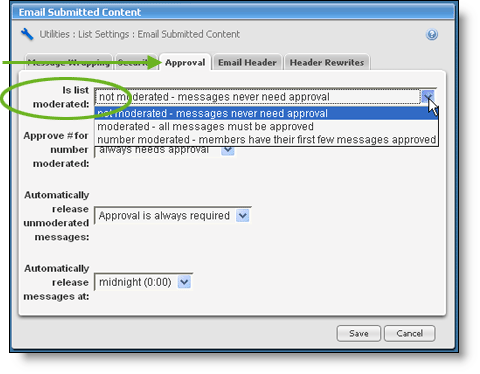
- Click the gray tab.
- Use the Is list moderated dropdown to select the option you want:
- - messages never need approval - all messages (from qualified posters) are posted directly to the list.
- - all messages must be approved - all messages (from qualified posters) are held until an administrator reviews them. The administrator can approve the message as is, edit it, or reject it.
- - members have their first few messages approved - you specify how many messages need to be moderated for new members.
- The Approve # for number moderated dropdown list only applies if you selected in step 6. This is where you indicate how many messages a new member must have moderated (either approved or rejected) before their postings will be sent to the list without moderation.
- The dropdown list next to Automatically release unmoderated messages specifies what happens if a messages sits waiting for moderation for a period of days without being approved or rejected. Give some thought to this setting! If you want to be very careful with what gets posted to your list, select .
- The dropdown list next to Automatically release messages at only applies if you selected automatic release of messages in step 8. It specifies the time of day that messages which have waited pending review (for the specified number of days) are released to the list.
- Click .

Comments?
To share feedback about this page or request support, log in with your NetID