Delete One Lyris E-list Member
Using either email commands or the Lyris web interface
This article applies to: E-lists (Lyris)
Only list administrators may delete (also called remove and unsubscribe) members other than themselves from an e-list. Are you looking for how to remove yourself from a list?
Delete with Email Commands
Send an email message to listname-request@cornell.edu
where listname is the name of the list including the hyphen and the letter L at the end of the list name.
Your message needs three lines of text, based on the following syntax:
login password
delete emailaddress
end
where
- password is your password as administrator of the e-list
- emailaddress is the full address of the member being removed
The message must be sent in plain text, that is, no formatting, font styles, or HTML code. (How do I send plain text?)
Here's an example: 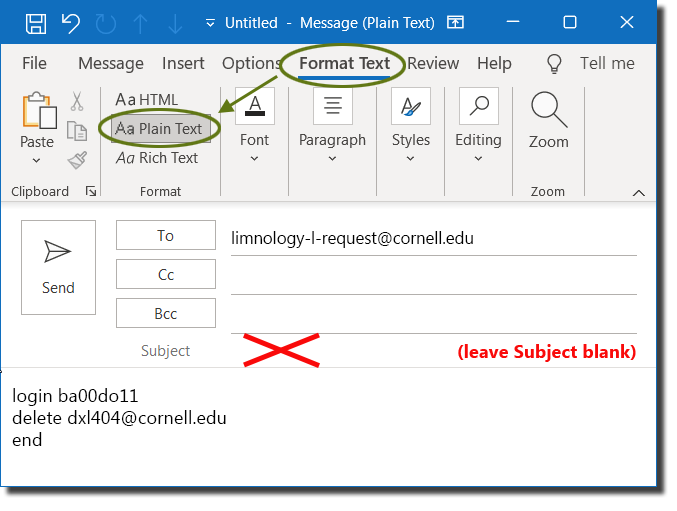
Optional: To remove this address without having Lyris send a “you have been unsubscribed” message to the former member, put the word “quiet” (no quotation marks) at the end of the “delete” line.
Delete with Lyris Web Interface
- Log in to the Lyris administrator web interface.
- How do I log in?
- Take me to the login page. - On the left, click .
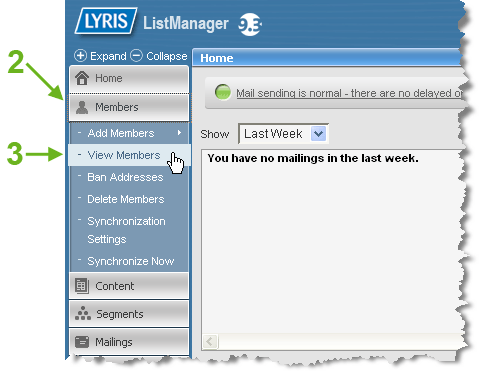
- Select .
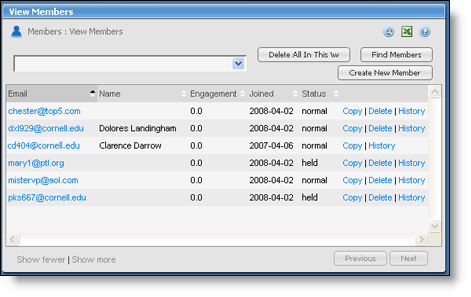
You can sort the member list by clicking on the tiny up and down triangles next to any column heading. - Click for the address you want to remove from the member list. (You will not be able to remove your own address, as is the case with Clarence Darrow in this example.)
- You’ll see a confirmation dialog box. Click to remove the member.
- You’ll see a confirmation of successful deletion (briefly) and then you’ll be returned to the View Members dialog box.
You can continue to delete members one at a time by repeating steps 4 - 6.

Comments?
To share feedback about this page or request support, log in with your NetID