Protect Your Identity
When you log in through CUWebLogin, the combination of everything involved in the process—your ID, your password, and the authentication the system provides after verifying your information—establishes what is called your credentials. For the protection of your online identity, it is vital that you are very careful with your credentials and take steps to ensure no one else can use them. This page contains information about how to keep your credentials safe.
This article applies to: CUWebLogin
(For information about what phishing is, see How to Guard Against Internet Fraud.)
Check the address
In the past, there have been attempts to "phish" login information using a phony CUWebLogin page. Looking for the following characteristics will help you verify that you are interacting with the real CUWebLogin.
Make sure the address in the URL bar starts with:
https://shibidp.cit.cornell.edu/
Look for Signs You Have a Secure Connection
Below are examples of how CUWebLogin looks in the browsers that are most commonly used at Cornell. If you use a browser that is not listed below, please see the browser's web site for details about how it indicates when it has a secure connection.
Windows
Internet Explorer 8 for Windows
When you connect to CUWebLogin using Internet Explorer 8, the entire URL bar will be green and the right side of the URL bar will show a gold padlock and Cornell University [US].
Firefox 4 for Windows
When you connect to CUWebLogin using Firefox 4, the left side of the URL bar will be green and highlight Cornell University (US).
Google Chrome 8 for Windows
When you connect to CUWebLogin using Google Chrome 8, the left side of the URL bar will be green and include a green padlock and Cornell University [US]. Also in the URL bar, https will be green.
Mac
Safari 5 for Mac
When you connect to CUWebLogin using Safari 5 Cornell University appears in green text in the right side of the URL bar and a gray padlock shows in the upper right of the browser application.
Firefox 4 for Mac
When you connect to CUWebLogin using Firefox 4 for Mac, the left side of the URL bar will be green and highlight Cornell University (US).
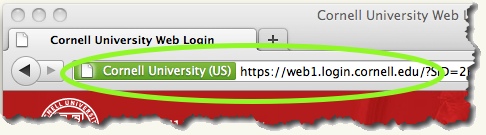
Exit or Quit the Browser When You're Done
When you are done, close or quit the browser to make sure no one can use your credentials after you leave the computer. How you do this depends on whether you are using Windows or a Mac.
Windows 7: Close all windows
To make sure it is not possible for someone to use your credentials in Windows, in the bar at the bottom of the screen, right-click on the browser you are using. A menu will appear.
From the menu, select if you are running Windows 7 or if you are running Windows XP.
Mac OS X: Quit
To clear your credentials on a Mac, you will need to quit your browser. Click on the browser's name in the menu bar (Safari in this case,) then select in the menu that appears.
Support Contact:
Cornell IT Service Desk
Normal Business Hours: Monday-Friday, 8am-6pm (Eastern Time)
Open a ticket (24x7 support)
Emergency Service Disruptions: After Hours Support

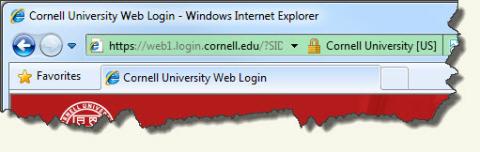
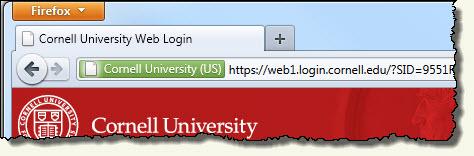
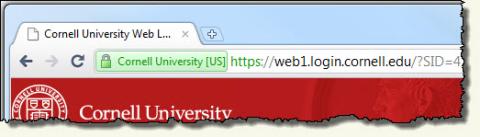

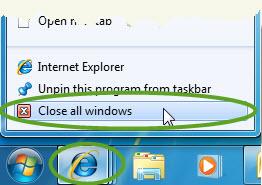
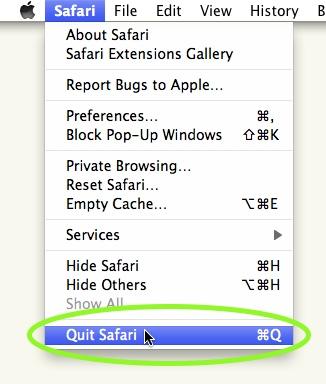
Comments?
To share feedback about this page or request support, log in with your NetID