Box Troubleshooting: “Invalid Login Credentials”
If you are told you have “invalid login credentials” while trying to log in to your Cornell Box account, try these steps.
This article applies to: Box
If while trying to log in to your Cornell Box account, just after authenticating, you are told you have “Invalid login credentials,” this error can occur when:
- you’ve changed or ended your affiliation with Cornell and are no longer entitled to use the Box service through Cornell, OR
- your Cornell email address is associated with a personal Box account.
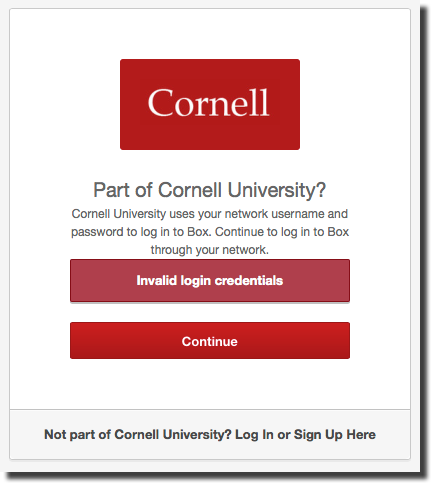
If you are a currently active Cornell student, staff or faculty member, or affiliate, submit a Cornell Box general support request. Indicate you are getting an invalid credentials error on the red Cornell box login screen. Support will verify your information, then initiate a procedure to convert your account into an enterprise (Cornell) account.
You will receive an email message that looks like this:

- Click Accept Invitation. Your browser will open at the Box login page for personal accounts.
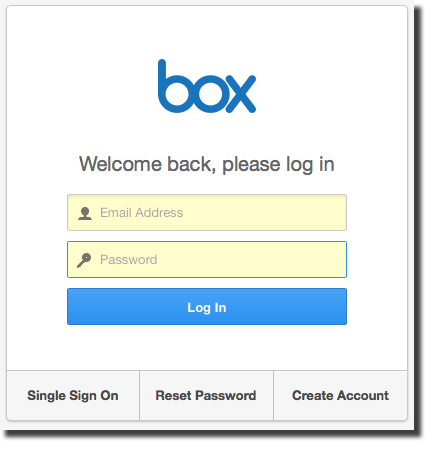
- If you do not know your Box password (this is NOT the password you use with your NetID to access Cornell services, follow the procedure below (Resetting your personal Box account password), then return here.
- If you DO know your Box password, log in with your Cornell email address and your Box password. You’ll be taken to a view of your Box account, which will have the blue Box toolbar, indicating that it is a personal Box account.
- Near the top of the screen, just under the large, blue Upload button, you’ll see this message about being requested to join the Cornell enterprise network:
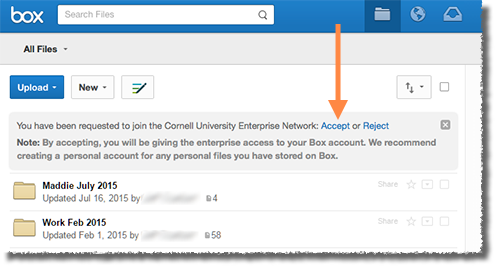
- Click Accept. The toolbar will change to Cornell red, indicating that your account is now an enterprise (Cornell) account.
- From this point forward, to access your Cornell Box account, go to cornell.box.com.
Resetting Your Personal Box Account Password
Only complete these steps if you were sent here by a bullet in step one of the procedure above. Most likely, you are looking at the Box login page for personal accounts, which looks like this:
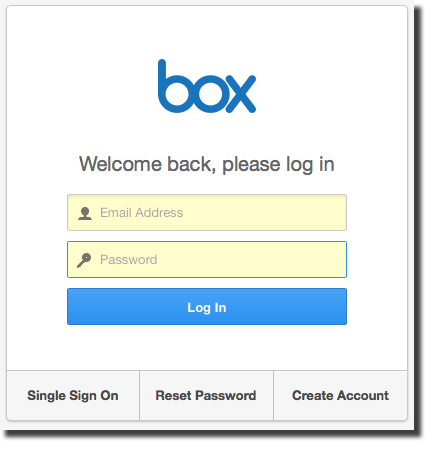
- Click Reset Password.
- Check your email for a message from Box that provides information about how to get your new Box password.
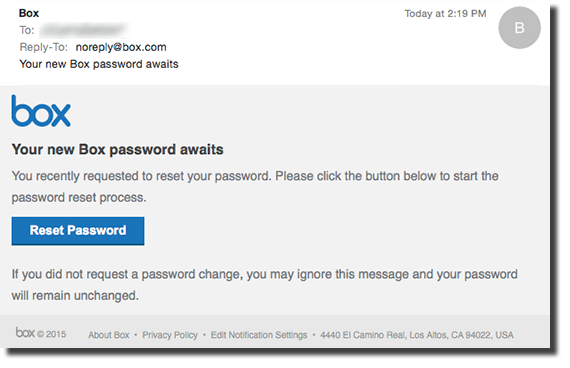
- Click Reset Password in the email message. The Box Enter your new password screen will open.
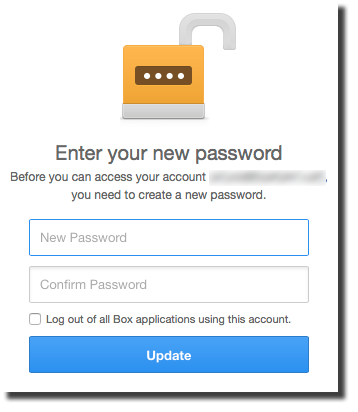
- Set a new password that is NOT the password you use with your NetID to access Cornell services.
- Click Update. You’ll be returned to the Box login page for personal accounts.
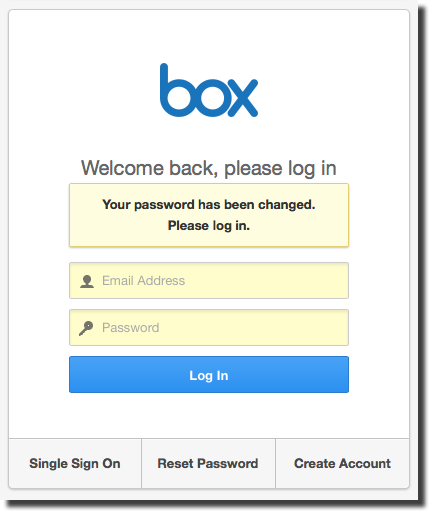
- Log in with your Cornell email address and the new password you just set. You’ll be taken to a view of your Box account, which will have the blue Box toolbar, indicating that it is a personal Box account.
- Near the top of the screen, just under the large, blue Upload button, you’ll see this message about being requested to join the Cornell enterprise network:
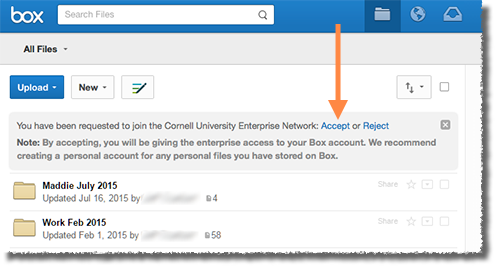
- Click Accept. The toolbar will change to Cornell red, indicating that your account is now an enterprise (Cornell) account.
- From this point forward, to access your Cornell Box account, go to cornell.box.com.

Comments?
To share feedback about this page or request support, log in with your NetID