Box Problem: When You Can’t Accept an Invitation to Collaborate
What to do when you receive a Box file invitation you can’t accept
This article applies to: Box
If you receive an email invitation to collaborate in Box, but when you try to accept the invitation by signing in, the shared content isn’t there, it may be due to someone inviting your Cornell email alias, instead of your netid@cornell.edu address.
This issue can start when you receive an invitation from Box indicating that someone would like to share their files with you on Box and you click .
Accepting the invitation takes you to Box’s Sign Up page.
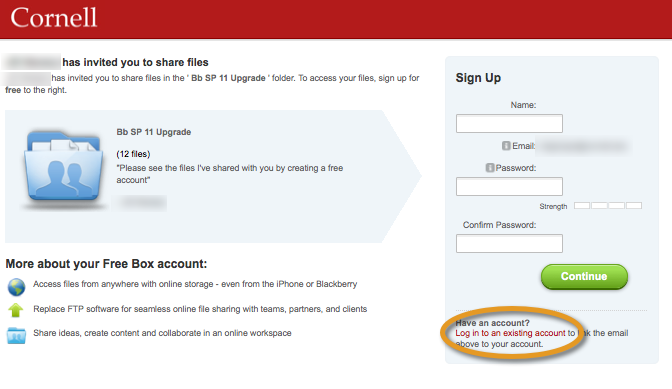
If you click Log in to an existing account, the page changes to a Log in to link emails view.
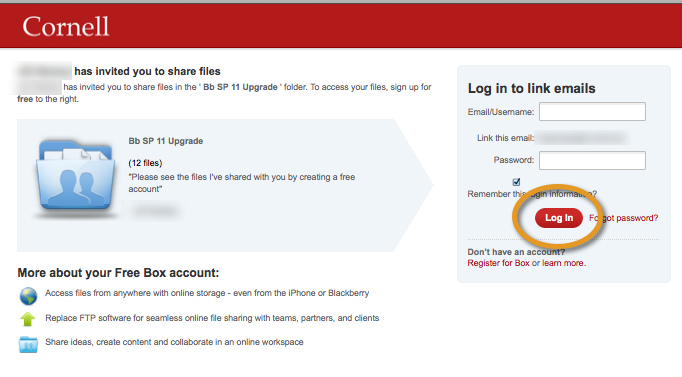
If you click Log In, then you are redirected to the Cornell Box Log in page. If you log in, you will arrive at your Box account, but the file or folder you are trying to access isn't there.
How to Solve this Problem
The reason you’re having trouble and seeing those screens is because rather than inviting netid@cornell.edu as a collaborator, someone has invited your email alias (yourname@cornell.edu). The easiest way to fix this problem is to add your alias as an alternate Cornell Box.com email address.
- Completely exit out of any browser which was used to access Box.com.
- In a fresh browser session, go to cornell.box.com.
- Click Continue to log in, and sign in to CUWebLogin.
- In Box, click on the settings cog, then click Account Settings.

- In the Account tab, under Login and Email Addresses, click Add more emails.
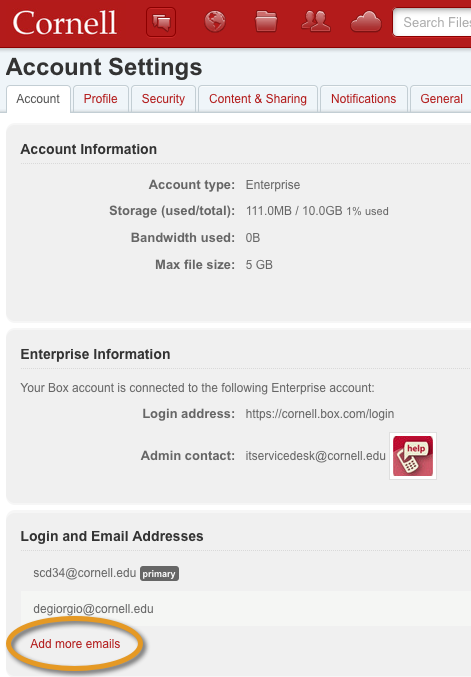
- Enter your email alias (yourname@cornell.edu).
- Click save. You will get an email confirmation that you must accept. Check your Junk mail if the email doesn’t appear in your Inbox.
After you confirm the change, you should be able to accept the invitation and view the file/folders shared in your Cornell Box account.

Comments?
To share feedback about this page or request support, log in with your NetID