Set Up a Cornell Box Account If You Have a Personal Account
Instructions to combine or separate your personal Box account and your Cornell Box account
This article applies to: Box
If you already have a personal Box account that you created using your netid@cornell.edu email address, you have two options:
- Option 1: Change your personal account into a Cornell Box account, or
- Option 2: Create a new Cornell Box account while keeping your personal account
Option 1: Change your Personal Account into a Cornell Box Account
You can convert your personal account to an enterprise account if your existing personal Box account uses your Cornell netid@cornell.edu address.
Put in a support request using the Box general support form. Provide your NetID and ask support to convert your personal Box account to an enterprise account.
Option 2: Create a Cornell Box Account while Keeping your Personal Account
Use this procedure if you want to keep a personal account for your own files and documents and also have an enterprise account for university-related materials. This is advantageous, as it allows you to keep space both at Cornell (50 GB) and Box.com (up to another 50 GB).
If your existing Box account uses an email address that is NOT your Cornell address, life is simple. Just follow the steps in the Log In to Cornell Box and you’re done. You can continue to access your personal Box account the same way you always have. Don't do any of the other steps on this page.
If your existing Box account uses your Cornell email address, there are two things you need to do, and two optional things you may want to do:
Need to do:
- Part A: Change your personal Box.com account to use a non-Cornell email address. (This means you need to have a non-Cornell email address.)
- Part B: Activate your new Cornell Box account using your netid@cornell.edu email.
Optional:
- Part C: Share any Cornell files from your personal Box account with your new Cornell Box account.
- Part D: Transfer ownership of entire folders from your personal account to your new Cornell account.
Part A: Change your personal Box account to use a non-Cornell email address
- Go to app.box.com and log in to your personal Box account.
- At the right end of the box toolbar, click your picture or initials, then select Account Settings.
- On the Account tab, scroll down to Add a Collaborator or Link Personal Email.
- Click Link Personal Email.
- Type a personal/non-Cornell email address. You will receive a confirmation email from Box. Click on the link in that email to confirm that you want to add the address.
- Back in Box, you’ll be asked to log back in. It will still show your Cornell email address; that’s okay.
- Back on the Account tab, click Make Primary next to the newly-added address.
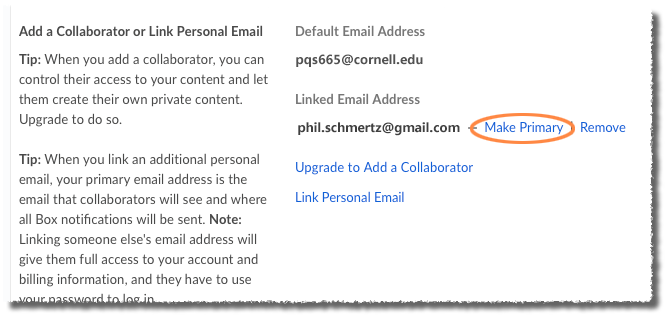
- In the Update Primary Email Address dialog box that opens, type the password you use with your personal Box account.
At this point you will see an error “There was a problem updating your primary email.” 
Do not worry. Box has added your personal address, then noticed that your netid@cornell.edu address is part of Cornell, and has removed your Cornell address from your personal account. This is exactly what you want to have happened. Now log out, then log back in using your non-Cornell address and your personal Box account password. All is well.
Part B: Activate your new Cornell Box account using your netid@cornell.edu email
- Go to cornell.app.box.com.
- Click Continue.
- At the CUWebLogin page, sign in using your NetID and NetID password. Once you’re in, that’s it! Your new Cornell Box account is set up.
- Click My Account, then Log Out to log out of your new Cornell Box account.
Part C: (optional) Share any Cornell files from your personal Box account with your new Cornell Box account
You can now create a folder to easily share items from the personal account you’ve been using with your new Cornell Box account.
- Go to app.box.com and log in to your personal Box.com account. Remember to use the new personal email and password you just set up under Part A above.
- Click New, then New Folder.
- In the Create New Folder dialog, type a name for the folder you are creating (for example, Cornell Documents).
- Under Invite people to upload or download files, type your netid@cornell.edu email.
- Click Okay.
- Now that you have created and shared the new folder, you can drag in all the files or folders you would like available when you are logged into your new Cornell Box account.
- Log out of your personal account and sign into your Cornell Box account at cornell.app.box.com. You will see and be able to access the folders and files you shared from your personal Box account.
Part D: (optional) Transfer ownership of entire folders from your personal account to your new Cornell account.
Follow the steps on Box’s How Do I Change the Owner of a Folder? page.

Comments?
To share feedback about this page or request support, log in with your NetID