Embed Video in a Confluence Page
How to embed a Video on Demand file in a Confluence page. The procedure described here assumes a certain degree of familiarity with editing Confluence pages.
This article applies to: Video on Demand
The procedure described here assumes a certain degree of familiarity with editing Confluence pages.
- To embed media when creating (or editing) a Confluence page, follow the directions to copy the embed code on the Share Your Media page.
- Add the {html} macro to the code for your page where you want the media to appear, as shown here.
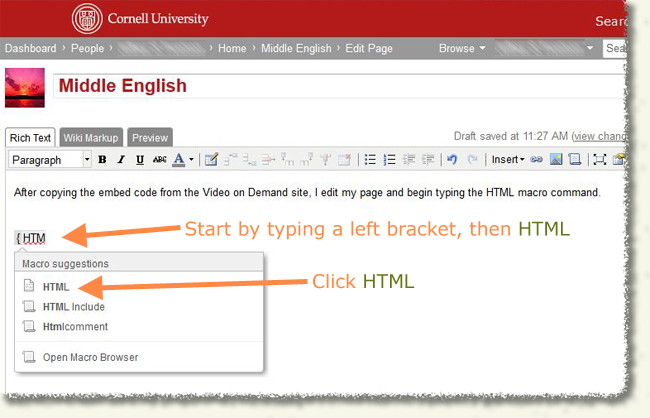
- When you begin to type the macro, Confluence will display suggestions to auto-complete what you’re typing.
- Select (not “HTML include”). A dialog box labeled Insert ‘HTML’ Macro will open.
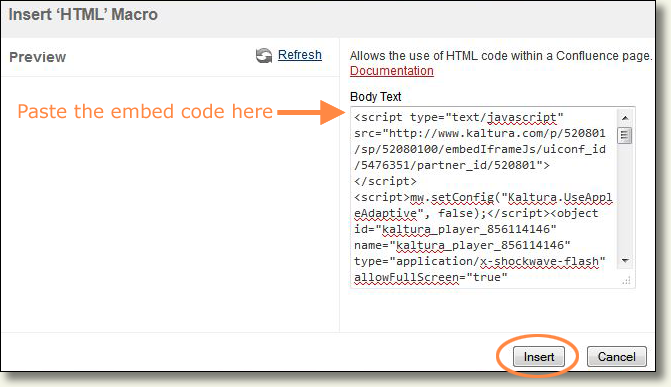
- Paste the code you copied into the Body Text field.
- (optional) Click . The media including the video player for your video should now be displayed in the dialog box.
- Click . The dialog box will close, and you’ll see the HTML macro and code on your page.
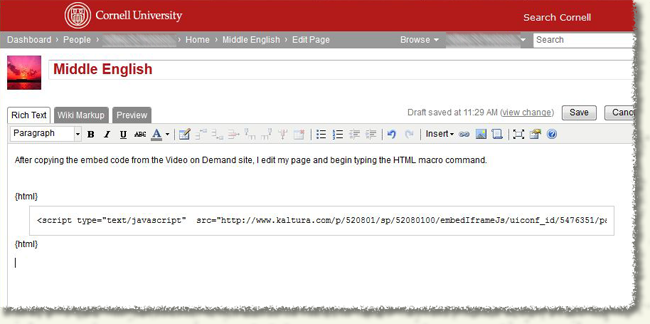
For more documentation on how to use Confluence, please visit confluence.cornell.edu.
Support Contact:
Cornell IT Service Desk
Normal Business Hours: Monday-Friday, 8am-6pm (Eastern Time)
Open a ticket (24x7 support)
Emergency Service Disruptions: After Hours Support

Comments?
To share feedback about this page or request support, log in with your NetID