The Duo Universal Prompt: A New Look for Two-Step Login
In 2023, Cornell updated the look and feel of the Duo prompt used for Two-Step Login. These changes make authenticating sign-ins more secure, streamlined, and accessible.
This article applies to: Two-Step Login
About the Universal Prompt
With the new Duo Universal Prompt, you can expect a new, streamlined authentication experience.
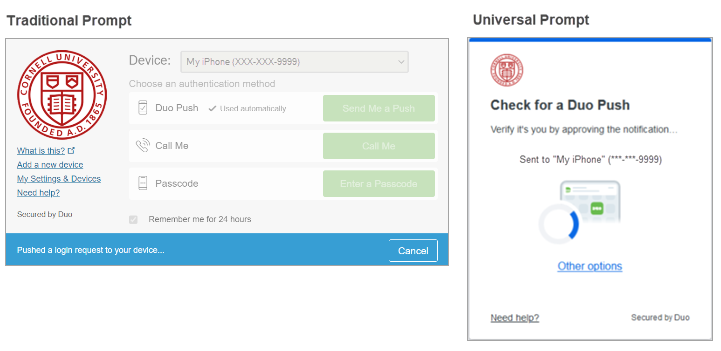
What to Expect
The first time you use Two-Step Login and Duo to authenticate, Duo will choose the most secure method from any devices you have set up at Manage Your Two-Step Login.
You can use that method, or choose a different method through the new prompt's Other Options link.
After that first authentication with the new prompt, Duo will by default use the method you used most recently—though you can always click the Other Options link and choose a different method from those you have set up. (For more about setting up devices to use with Two-Step Login and Duo, visit Manage Two-Step Login Devices.)
Comparing the Traditional and the Universal Prompt
While the prompt styles differ in appearance, the Universal Prompt offers the same features as the Traditional Prompt, though organized differently.
To Use Other Authentication Methods
Instead of the Traditional Prompt's device dropdown menu and green buttons, the new prompt's cleaner design shows your current prompt request.
To use a different method, at the new Universal prompt, click Other options to see the full list of authentication methods available to you.
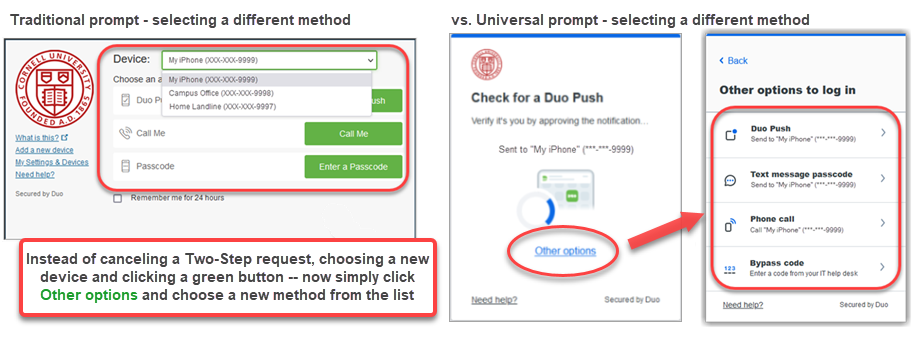
To read more about adding and managing devices to use with Duo, visit Manage Two-Step Login Devices.
Default Device and Action
Previously, Two-Step Login's Manage Devices settings included a option to select a Default Device and action to use whenever logging in with the device.
With the Universal Prompt, that feature is no longer available. Instead, Duo simply uses whichever method you used most recently. If you prefer to use a different method, just click Other options in the Duo prompt and select another method from the list.
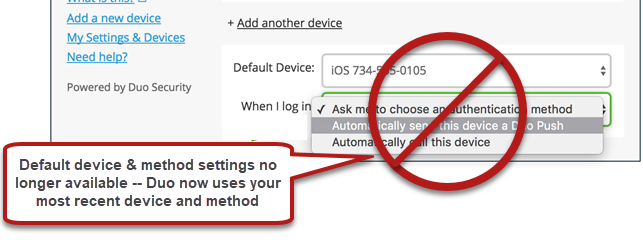
Reduce the Number of Times You Need to Authenticate
Instead of checking the Traditional Prompt's Remember me for 24 hours box, the Universal Prompt will ask if you would like it to Trust this browser after you authenticate. If you click the Yes, trust browser button, you will not need to authenticate with Duo on when you log in with this browser for the next 24 hours.
After you have used the Yes, trust browser option for the first time with a particular browser and device, a Trust browser checkbox will appear directly in the prompt itself.
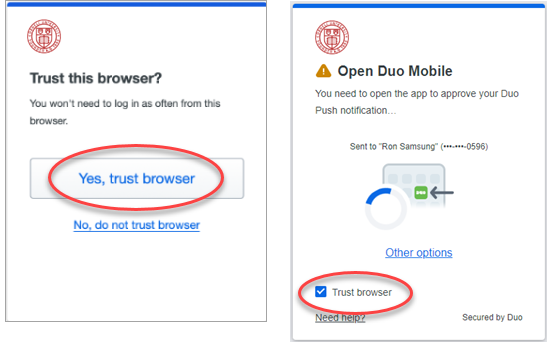
Use Your Existing Duo Mobile App
If you already use the Duo Mobile App version 4.0+ on your smartphone, the Duo Universal Prompt will not require you to change or upgrade.
The Duo Prompt Has a New Web Address
The Universal Prompt will appear on Duo’s website, duosecurity.com, rather than a Cornell website, as the Traditional Prompt did.
This difference does not change the safety of using the Duo authentication prompt—Duo’s site is as secure as the Duo Traditional Prompt's Cornell-based page.
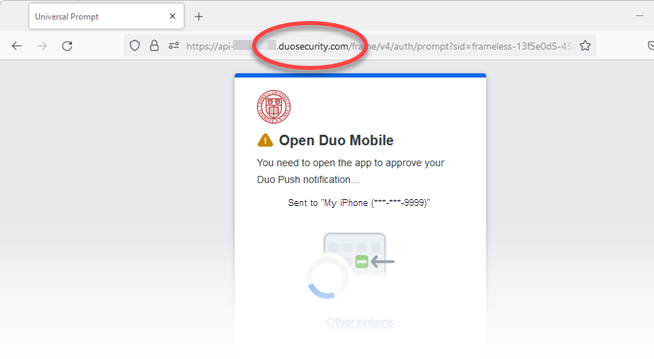
If you are ever prompted to authenticate by a website not located on the
duosecurity.com/ or cornell.edu/ domains, or if you receive any Duo prompt or notification you did not initiate yourself, contact the IT Security Office immediately. Manage Your Two-Step Login Devices
As before, you can add, remove, or configure the devices that you use with Two-Step Login by going to Cornell's Manage Your Two-Step Login website (link opens app).
Learn More
For full details about Duo's Universal Prompt, visit the vendor webpage, Duo Universal Prompt.

Comments?
To share feedback about this page or request support, log in with your NetID