Manage Your Teams Storage
Managing the amount of data you have in your Teams account will prevent unexpected problems.
This article applies to: File Storage at Cornell , Microsoft Teams
As a result of pricing changes from vendors who supply Cornell with cloud document and file storage services, Cornell added storage quotas to Microsoft Teams accounts in 2024. The maximum storage quota for a Teams group is 50 GB.
Check Your Current Storage
Starting in February 2024, most Microsoft Teams accounts have a maximum of 50 GB of storage allotted. When your account reaches its storage limit, Teams won't allow you to upload or create files. To check your storage:
- In Teams (web or desktop app) navigate to your team's General channel.
- Click in the upper navigation menu.
Look for the three dots drop down in the menu that appears below the navigation menu. Click the dots.
Choose Your browser will open, displaying the files in SharePoint.
Click the gear icon in the top right of the screen, next to your profile icon.
Select
If you do not see Site Information on the list, you do not have administration privileges and cannot continue further.Select
Under Site Collection Administration click
- Here you can view each folder and navigate into each one for more details showing a percentage of total storage used.
How to Clear Space
If you need to free up some space, you'll need to remove files from your Team's folders.
- You can delete files directly from Teams or by the OneDrive app in the New Teams. Items in trash do not count toward your storage limit, and will automatically be removed permanently after 30 days.
- If you still need quick access to these files, and you also need additional space, review Cornell's File Storage options. Alternative file storage options are available depending on your needs.
How to Get More Storage Space
The 50 GB quota applied by default to all new teams is usually sufficient for most teams. If you need additional space for your studies, work, or research, you can request more.
Also explore the options at File Storage at Cornell. If you work with sensitive, or high risk, data, refer to the information about Regulated Data.


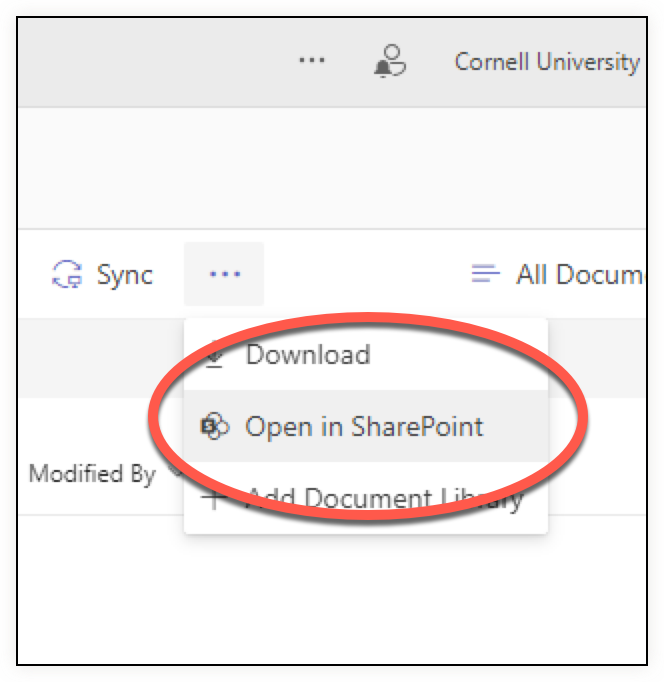
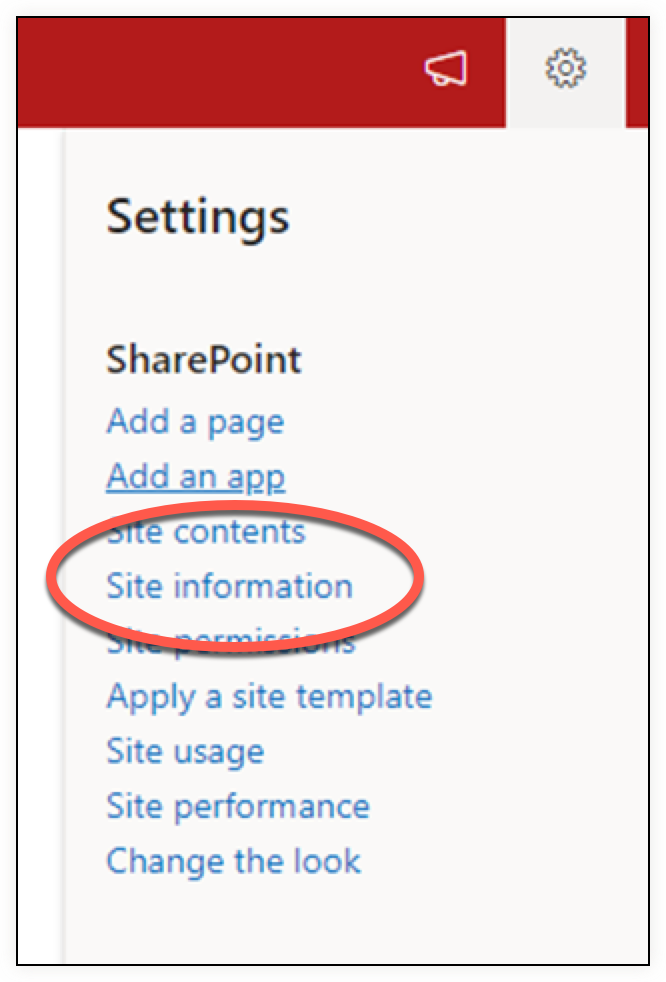
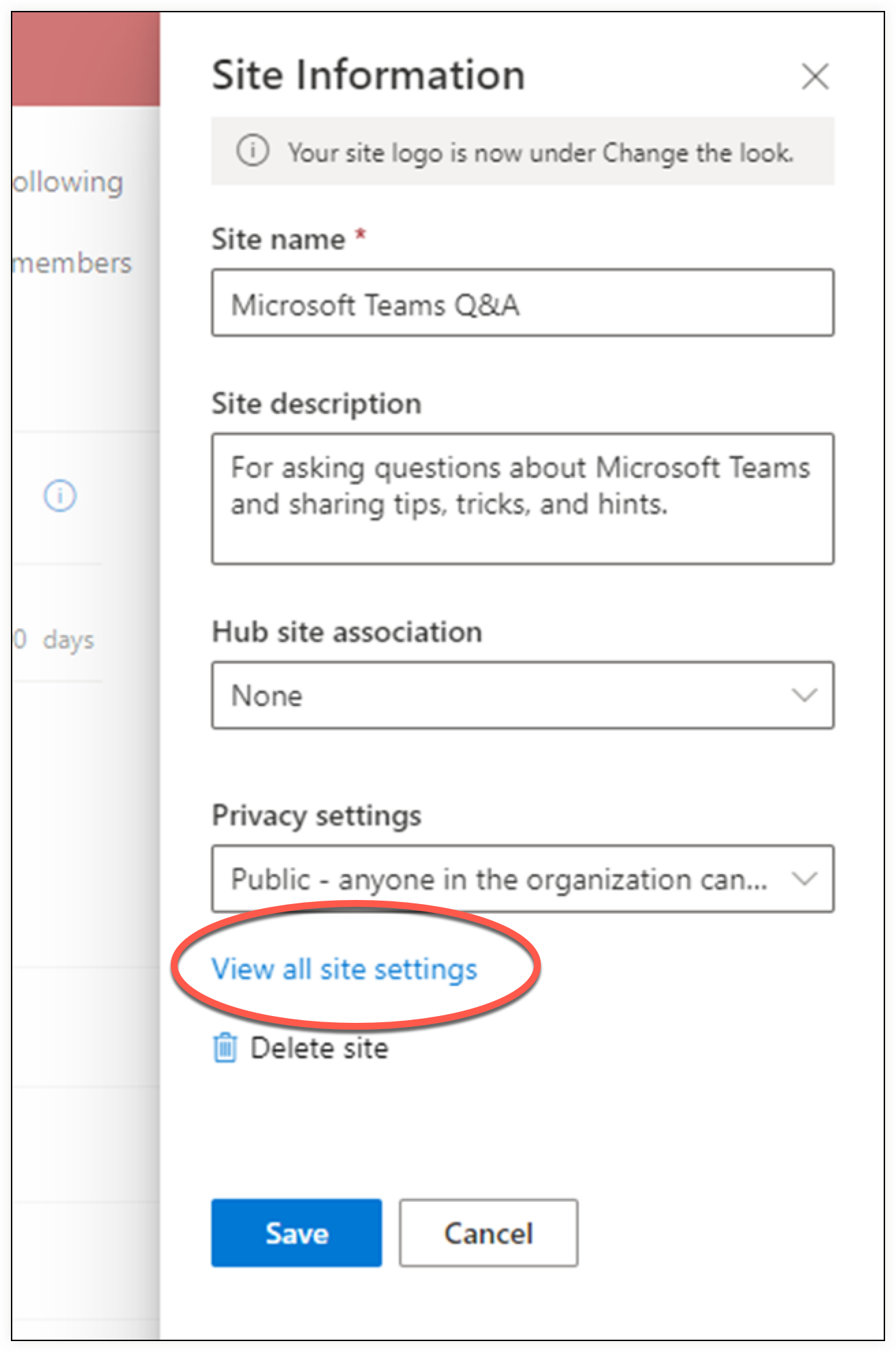
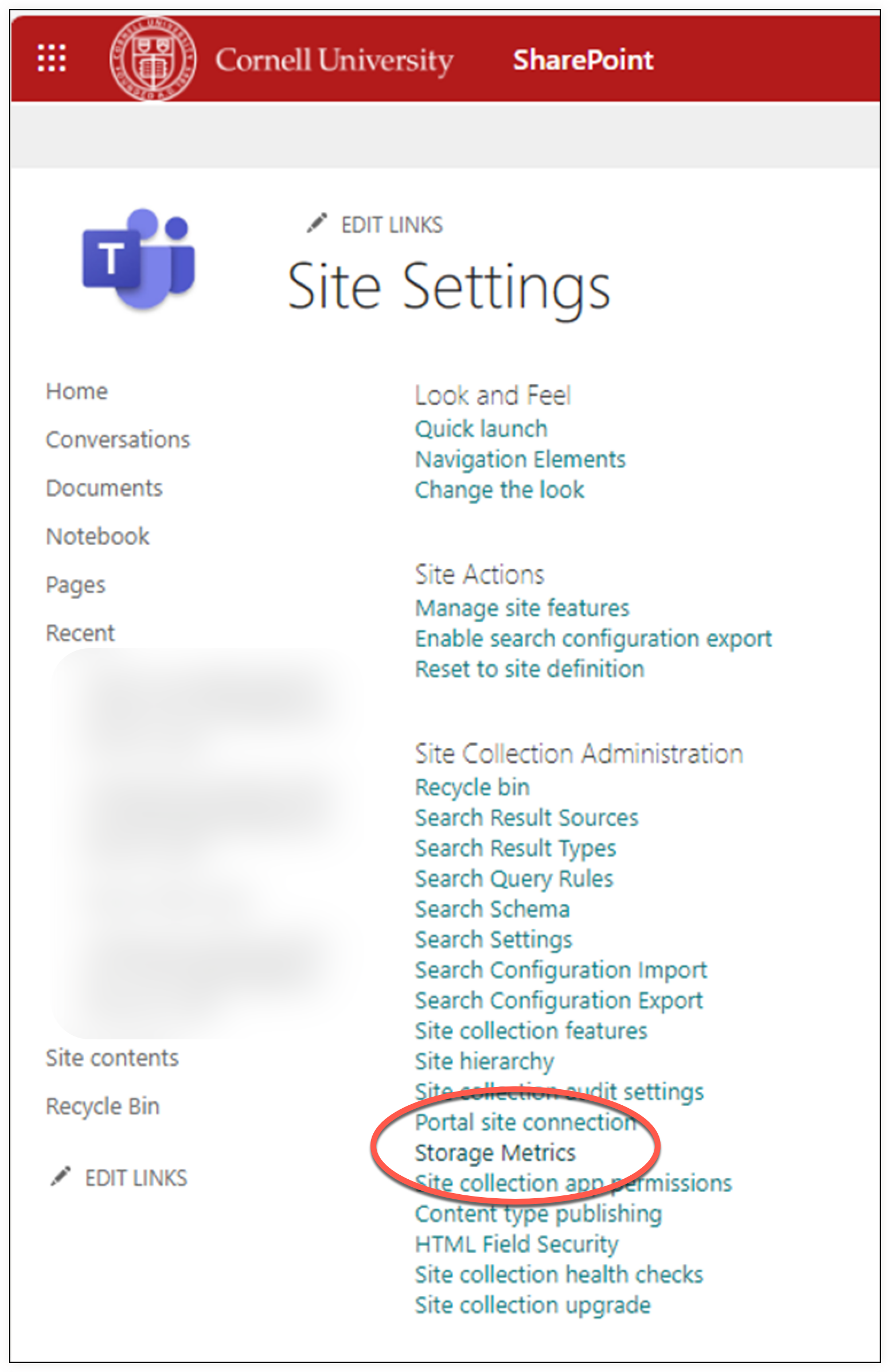
Comments?
To share feedback about this page or request support, log in with your NetID