Ignore Files: Windows
After scanning for confidential data with Spirion, you can mark “false positive” files for the scan to ignore next time. The information in this article is intended for end-users and the technical staff who support them.
This article applies to: Spirion (formerly Identity Finder)
Your list of possible confidential data matches may include “false positives.” A false positive is something that looked like confidential data to Spirion, but is not. You can ignore false positives. They will be skipped in future scans (unless they are changed).
Ignore Files
- If necessary, start Spirion by double-clicking the icon.
If a scan has just finished, you probably have the results window open. If you saved a results file, open it by clicking File, then either click and browse for the file, or click the file name in the Recent Results list.
- In the scan results file, put a check mark in the box in front of each file you want to ignore, and then click . You can ignore multiple files at the same time.
- To ignore all matches in a file, click .
To ignore this data in every file where it appears, click .
- When asked if you are sure, click .
The data you ignored is skipped in future scans unless it is changed.

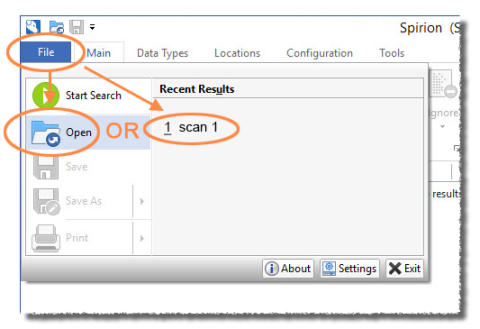
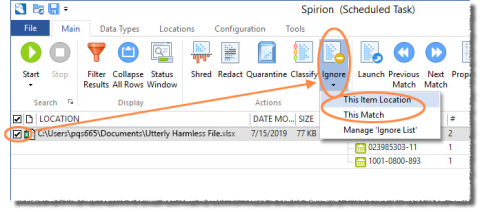
Comments?
To share feedback about this page or request support, log in with your NetID