Microsoft Visio
Draw diagrams that communicate complex information at a glance.
This article applies to: Microsoft 365 Productivity Bundle
A basic Microsoft Visio web application is included in Cornell University's Microsoft 365 license, available to students, staff, and faculty. Already using Microsoft Teams? Microsoft Visio can integrate right into your existing teams.
Basic Visio Capabilities
With Microsoft Visio you can:
- Quickly create professional flow charts, timelines, process maps, organizational charts, IT architecture diagrams, floor plans, and more.
- Keep diagram data points current by connecting diagram elements directly to data sources.
- Use data graphics to simplify and enhance the visualization of complex information.
- View and share the most up-to-date Visio diagrams from nearly anywhere.
Additional Features or a Desktop Client
Experienced Visio users may prefer the more advanced features and desktop client available by subscription.
- The Visio desktop application requires Windows 10 or newer releases. Cornell-managed Windows devices will support Visio in both web and subscription-based desktop applications.
- For Macs, choose the web application; Microsoft does not offer a native macOS desktop application for Visio.
Invest in a Subscription
- Browse the Microsoft comparison page for Visio to view features.
- The subscription-based Visio Plan 2 offers the most features and functionality. Cornell does not offer Visio Plan 1 at this time.
- Submit funding information using the Microsoft 365 Add-on Request Form.
Install Visio on a Cornell-managed Computer
The application can be downloaded by any Cornell faculty or staff member with a Visio subscription through the Software Center on Cornell-managed computers.
- Open the Software Center.
- Choose from the menu.
- Find and select to download the appropriate file.
Install Visio on a Computer Not Managed by Cornell
The .exe file can be downloaded and installed by any Cornell faculty or staff member with a Visio subscription and administrative permissions for their computer. Use the web portal rather than the Software Center.
- Open the Microsoft 365 Account page.
- with your Cornell credentials. You may already be signed in if you use Outlook on the Web or other online Microsoft 365 applications.
- If Chrome automatically redirects you to the Copilot chat page, try a different web browser.
- Choose from the menu.
- Find and select to download the appropriate file.
Open Visio
The installed Visio logo will appear among the options listed under Applications, or in search results for the app's name in a Windows toolbar.

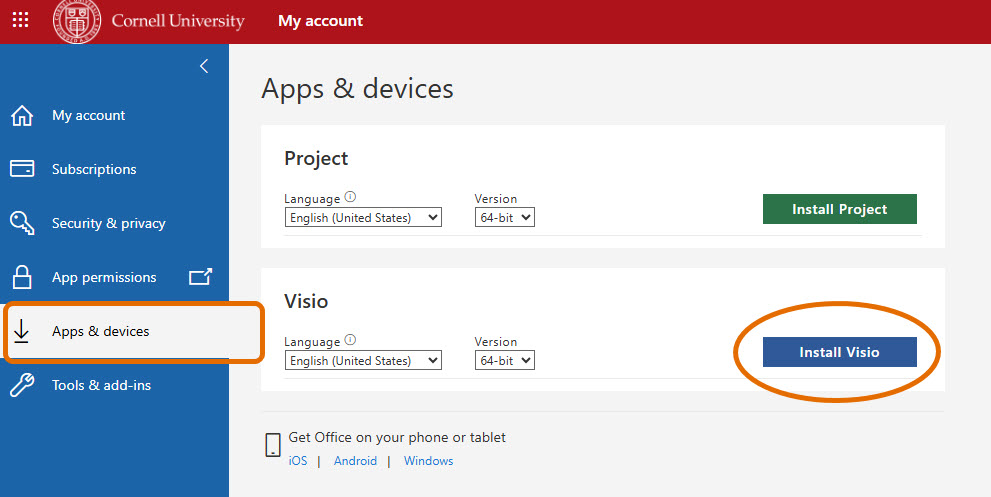
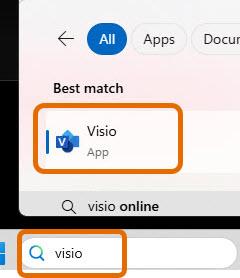
Comments?
To share feedback about this page or request support, log in with your NetID