Log In or Log Out of Lyris Web Interface (E-lists)
This article applies to: E-lists (Lyris)
Logging In
When you point your browser to the Lyris Administrator interface, you’ll see a login window.
For User Name (or Name), enter the email address you use as list administrator, typically netid@cornell.edu. Be sure to include @cornell.edu.
For Password, enter the password you use as list administrator.
When you enter this information and click (or ), you’ll be taken to the Lyris ListManager administrator interface. If you have administrative privileges for more than one list, you may see a screen showing all of your lists. Click on the name of the list you want to administer now.
Logging Out, Changing Lists, or Changing Login
When you have logged in, you will be taken to the Lyris ListManager Home screen. Hiding in the upper right corner are the tools for logging out, changing which list you’re working with, or logging in as a different user.
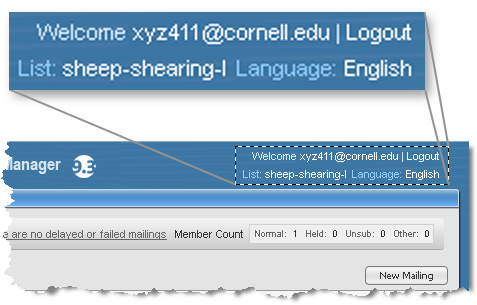
If you are using a public computer, be sure to log out and completely exit your browser before leaving the computer. If you do not log out, it is possible that the next user will be able to access the Lyris administrator interface without typing in your password.
Logging Out
- Click (in the upper right corner of the browser window).
- Close (exit) your browser.
Changing Lists
- Click the list name.
- You will see a screen showing all the lists for which you have administrative rights.
- Click the name of the list you want to administer now.
Changing Login
Some list administrators will use different email addresses as their login for different lists. Changing to a different user is a streamlined version of logging out and then logging back in.
- In the upper right corner of the browser window, click your login address (next to Welcome).
- Click .
- You will be logged out of the list you were working on, and prompted to log in.

Comments?
To share feedback about this page or request support, log in with your NetID