Working with Macros in Confluence
How to work with Macros in Confluence. Macros are pieces of code that perform functions within a page and allow you to add extra functionality.
This article applies to: Confluence
You do not need any special tools to insert macros. Simply type a macro command into the Confluence editor inside two curly braces {...}. For more instructions on how to work with macros in your Confluence space see https://confluence.atlassian.com/x/eyAC.
Macro Browser
The macro browser is like the full notation guide for wiki markup; it allows you to preview the various macros available in Confluence. To open the Macro Browser when editing a page, click the button and select . For full documentation on using the Macro Browser, visit https://confluence.atlassian.com/x/pILjCg.
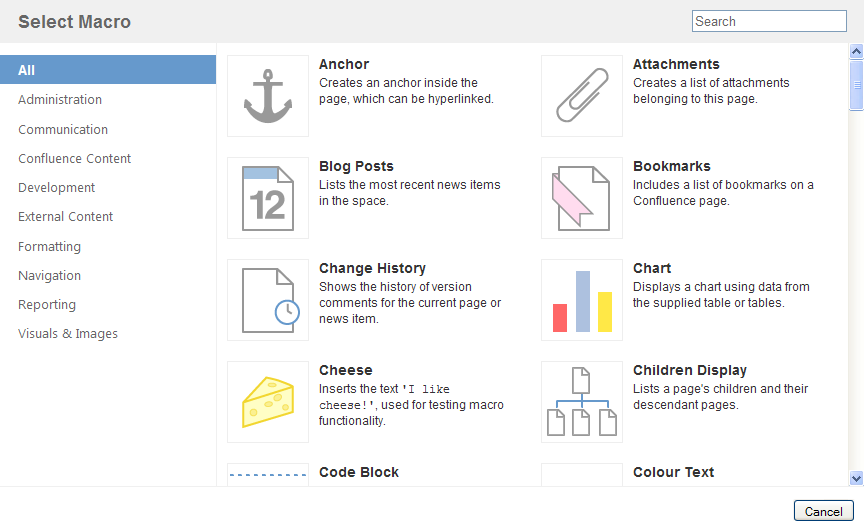
Create a Page Index for your Space
If you would like to create an index for your space: https://confluence.atlassian.com/x/7IHjCg.
Create a News Item
To include news and RSS feeds from external sites (such as CNN), use the {rss}macro. To learn more about using RSS feeds to embed news from other sites into your page: https://confluence.atlassian.com/x/pyAC.
Using the Widget Connector Macro
Confluence's Widget Connector Macro allows you to add multimedia content from other websites to your Confluence page. For example, you can use the Widget Connector Macro to embed content including a Google calendar, YouTube video, Flickr image, or SlideShare presentation. For full information on the Widget Connector Macro: https://confluence.atlassian.com/x/oQE0Cg.
Support Contact:
Cornell IT Service Desk
Normal Business Hours: Monday-Friday, 8am-6pm (Eastern Time)
Open a ticket (24x7 support)
Emergency Service Disruptions: After Hours Support

Comments?
To share feedback about this page or request support, log in with your NetID