Getting Started
Add a blog, log in, and blog basics with pointers to documentation on the CampusPress/Edublogs site.
This article applies to: Blogs
Log In
- Visit the CU Blogs homepage and click Sign in/Sign up at the bottom right of the page.
- Click , and, if prompted, enter your NetID and password. Once authentication is complete, you will see your CampusPress dashboard.
Add/Create a Blog
- Faculty and staff: Add or create blogs.
- Temporary staff: Can't create blogs.
- Students: Must have a faculty sponsor to request a blog. Once you have a sponsor, contact CUBlogs. Include your name and NetID, your faculty sponsor's name and NetID, and how you intend to use the blog.
Request a First Blog
The first blog must be created by the IT Service Desk. Submit a request and include the following:
- The blog administrator's name and NetID.
- Requested name for the blog. (This is the URL. For example, blogs.cornell.edu/my_blog_name.)
- Blog title. (This is the main heading for the blog. You can change this later.)
Blogs are created by the IT Service Desk during standard business hours.
You must log into the CU Blogs service once to get your account set up properly. Go to the CU Blogs homepage and click Sign in/Sign up. You don't have to log into your own blog for this to work.
Add an Additional Blog
After your first blog is created by the IT Service Desk, you can add additional blogs.
- Log in to the CU Blogs service at blogs.cornell.edu.
- On your dashboard, click .
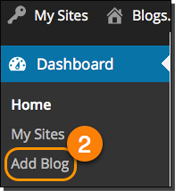
- Complete the blog information form, and then click .
Note: Users just need to log into the Blogs service one time to have a proper account set up. They do not need to log into your specific blog.
Start Blogging
The Cornell Blogs service is provided by CampusPress/Edublogs. They offer comprehensive documentation for the service.
- Edublogs documentation
- Step-by-step tutorial to get started with a blog
- Using your Dashboard
Writing/Editing Posts, Pages, and Comments
You can make standard posts on your blog or add pages, such as a contact page or a list of books. You'll also want to consider how you want to handle comments.
- Writing a post
- Editing a post
- Adding/Editing pages / Difference between posts and pages
- Comment options
Edublogs or WordPress Apps to Manage a Blog
The Edublogs and WordPress apps require a local account. Because the Cornell Blogs service uses Shibboleth single sign-on accounts, you can't use the apps to update or manage your blog.
The latest version of the blog service is designed to be mobile-friendly, though, and works nicely on tablets.
You may want to explore the Post by Email module in the JetPack plugin.
Appearance and Themes
Your blog's appearance is controlled by a theme. You can change the theme and add a custom image to the header.
Themes are available through your dashboard on the Cornell Blog Service. You can't download themes from other sites or from the main WordPress site.
If you want your blog to work well on tablets and phones, you should look for a theme that is "responsive." This label is sometimes included in the description of the theme.
All of the themes with Cornell branding include the Emergency Response Notification System code by default.
For more information, see Appearance and Themes on the Edublogs documentation site.
Profile and Avatar (User Photo)
You may want to add information to your profile, including a display name that will be used when you write posts or comments on blog sites, or upload a photo to use as your avatar.
- Changing your personal settings in your profile
- Change display name
- Uploading user and blog avatar (user photo)
Abandoned Blogs
A note about abandoned blogs: Each year, every blog owner whose blog has not had any page or post updates in the past year will be emailed a notice about the lack of activity and alerted that if there is no response to the inquiry within 30 days, the blog will be deactivated, then archived.

Comments?
To share feedback about this page or request support, log in with your NetID