Check Your Zoom Application Version and Upgrade to the Most Recent Version
This article applies to: Zoom
To ensure that you are taking advantage of Zoom’s latest video and security features, keep your desktop client application updated to the most recent version.
Check the Current Zoom Version
To see what your Zoom client application version is:
- Open the Zoom desktop application and log in if necessary.
- Click your profile picture to open the Profile menu.
Click Help, then click About Zoom. The program will display information about the current version.
- Click Close (x) at top right to close the About window.
Update Zoom
To update Zoom to the most recent version:
- Open the Zoom desktop application and log in if necessary.
- Click your profile picture to open the Profile menu.
Click Check for Updates If a newer version of Zoom is available, it will be downloaded.
- To install the new version, click Update. (You may need to restart your computer after installation.)
Zoom Mobile clients
Go to the Apple AppStore or Google Play to download the most recent version of the Zoom mobile app for your device.

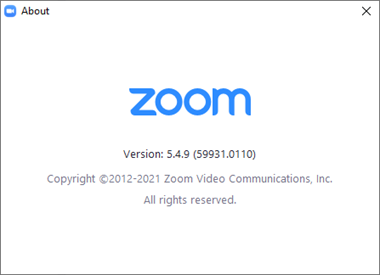
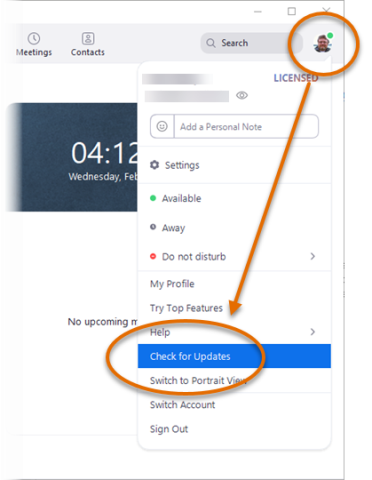
Comments?
To share feedback about this page or request support, log in with your NetID