Manage Channel Users
How to add or remove users from a channel in Video on Demand. Also, information about Channel permission levels in Video on Demand.
This article applies to: Video on Demand
Channel User Permission Levels
Channel users may have one of four permission levels:
- Member: This access level allows the user to view content only.
- Contributor: This access level allows the user to view and add content to a channel. Content added to the channel may be subject to moderation, if the channel is configured to require moderation.
- Moderator: This access level allows the user to view and add content. The user can approve content additions to a channel that requires moderation.
- Manager: This access level provides administrator permissions and is the same level as the channel owner. Managers may add, update, or delete content and users.
Add a User to a Channel
Open your page.
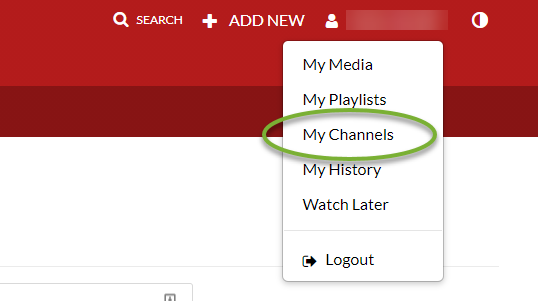
- On the My Channels page, click (the pencil icon) on the channel’s thumbnail. (The icon is only visible when your cursor is over the channel’s thumbnail.)
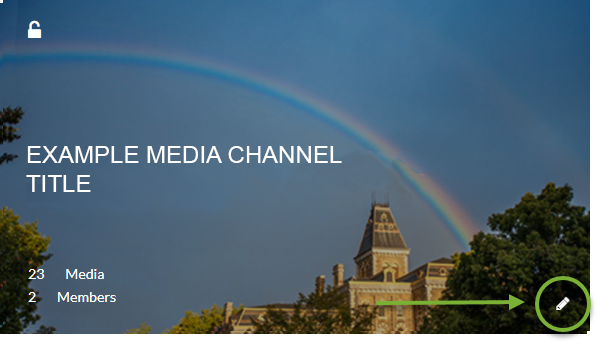
- Click .
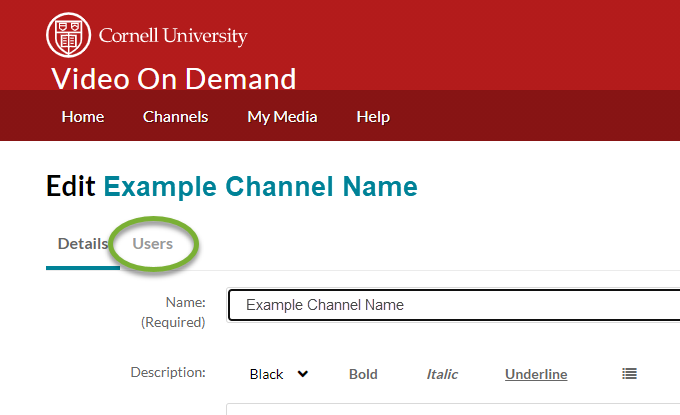
- Click .
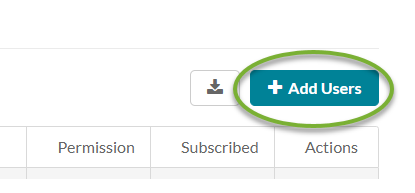
- In the Add Users window, type the user’s NetID into the user name field. Do not include “@cornell.edu.” Then select the user’s permission level for the channel and click .
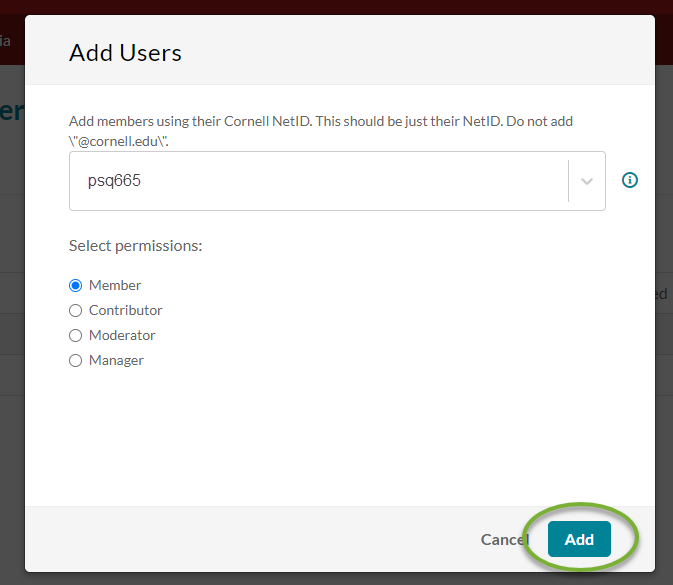
The user list will be displayed. From this list you can, as needed, change permission levels, delete users, and transfer channel ownership to another user.
Remove a User from a Channel
- Open your page.
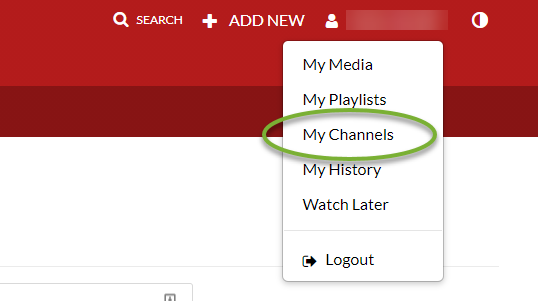
- On the My Channels page, click (the pencil icon) on the channel’s thumbnail. (The icon is only visible when your cursor is over the channel’s thumbnail.)
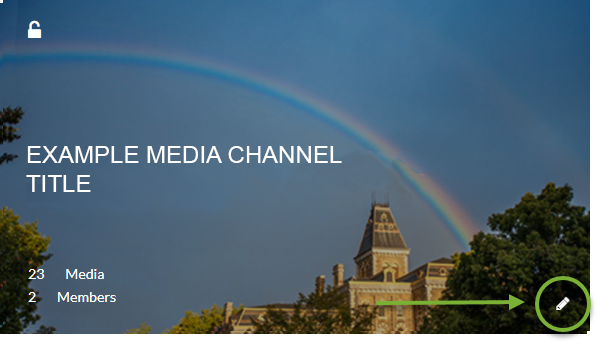
Click Users.
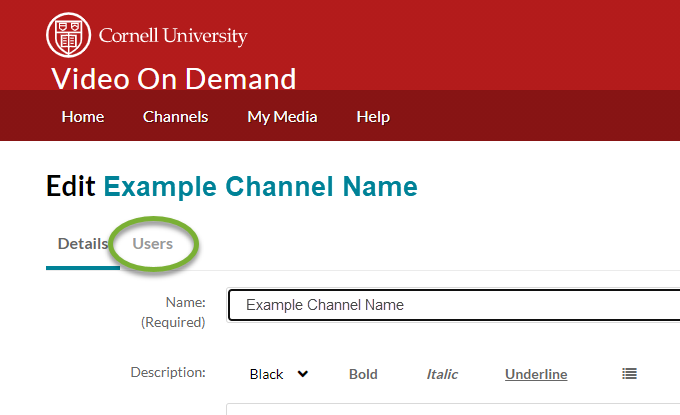
Find the user you would like to remove, then click the “” next to the name.

- Click to confirm that you wish to remove the user from the channel.
Support Contact:
Cornell IT Service Desk
Normal Business Hours: Monday-Friday, 8am-6pm (Eastern Time)
Open a ticket (24x7 support)
Emergency Service Disruptions: After Hours Support

Comments?
To share feedback about this page or request support, log in with your NetID