Shred Files: Mac
After scanning for confidential data with Spirion, you can shred files that contain confidential data. The information in this article is intended for end-users and the technical staff who support them.
This article applies to: Spirion (formerly Identity Finder)
Shredding files in Spirion permanently removes them from your machine. You cannot recover shredded files.
Shred Files
- If necessary, start Spirion. In a Finder window, open the Applications folder, and then double-click .
- To open a saved results file, from the menu, choose and browse for the file. If necessary, enter the password you created for the file. (You may have to enter the password twice.)
- In the scan results file, put a check mark in the box in front of each file you want to shred, and then click . You can shred multiple files at the same time.
Warnings:- You can not undo shredding. Be sure you check your selections carefully.
Using Spirion to shred email will shred or corrupt your entire mailbox. If confidential data is identified in an email message, to permanently delete the mail message without damaging your mailbox, open your email application , delete the message, then empty the trash and compact your folders. If you are unsure of how to permanently delete select emails, contact your local technical support for guidelines on your specific email application.
Click .

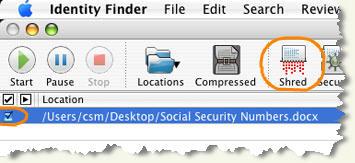
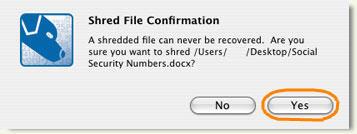
Comments?
To share feedback about this page or request support, log in with your NetID