Delete a Printer (Mac)
Delete a Printer on a Mac
This article applies to: PrinterLogic
Though PrinterLogic on the Mac does not have a feature to delete a printer, you can use the macOS System Preferences to delete a printer.
- From your Mac desktop, click the Apple menu icon.

- Click System Preferences.
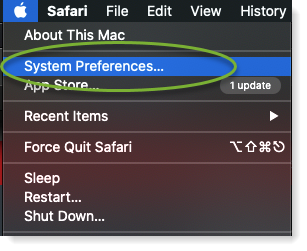
- Next, click Printers & Scanners.
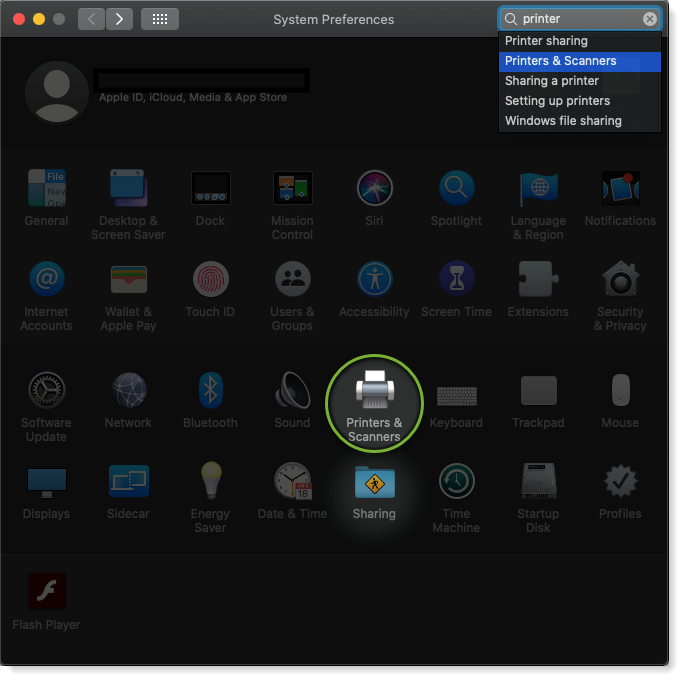
- Select the name of the printer that you wish to delete, then click the minus symbol below.
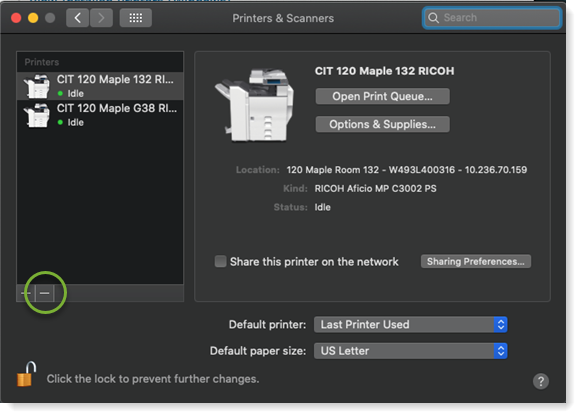
- Confirm that you want to delete the printer by clicking Delete Printer.
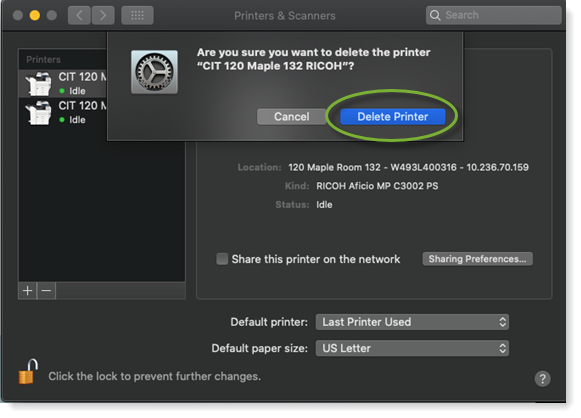

Comments?
To share feedback about this page or request support, log in with your NetID