Latest News
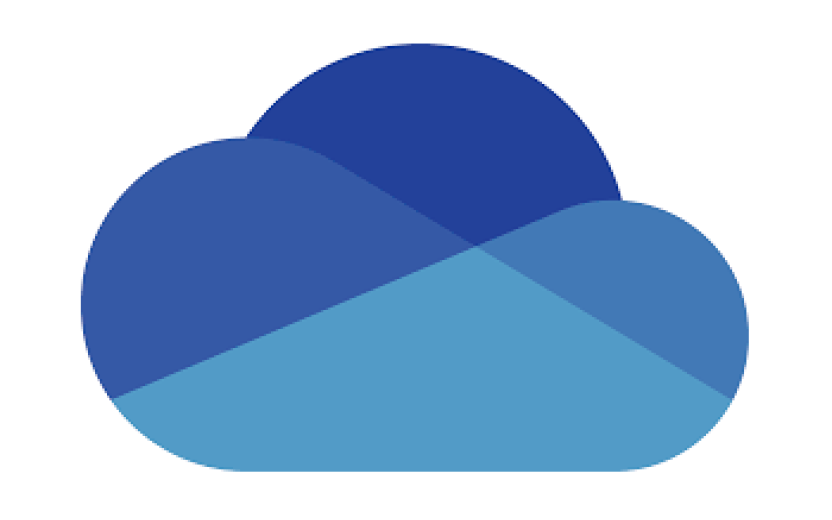
If someone you've collaborated with in OneDrive leaves Cornell, their OneDrive files shared to you become read-only. Eventually, they are deleted. Make sure to save files you need before they're gone.
Read-only file messages
You can tell a file has gone into read-only, pre-deletion mode if you see the following messages.
Word
"Sorry, Word can't open the document because it is stored in a location that is currently read-only," with a link saying "Open in Reading View."
Excel
"We're sorry, we couldn't open your workbook because it is stored in a location that is currently read-only," with a link to "View Only."
PowerPoint
First, the following will appear:
"Viewing. We've encountered some issues and have opened your presentation in Viewing mode. To switch to Editing, use the mode menu above."
If the presentation is put into Editing mode, eventually the following may be shown. "READ ONLY. This presentation can't be edited now. Please try again later."
OneNote
"You don't have permission to view or make changes to this notebook from [NetID]@cornell.edu. We'll sync again if your permissions are restored."
Saving read-only files
Word, Excel, and PowerPoint files may be saved by going to their File menu, selecting , then choosing . The files can then be re-uploaded to a new shared location. OneNote notebooks can also be copied elsewhere. To see how, visit Copy Your OneNote Notebook to Your Cornell OneDrive or a Cornell Team.
You can also see all files shared with you by going to your OneDrive, clicking from the menu, then selecting the tab. You can also select to see all files shared to you from specific individuals. If you see important documents from someone who has left Cornell, download them. Eventually, that person's account will be deleted, along with all the files in it.

Comments?
To share feedback about this page or request support, log in with your NetID