View Installed Printers (Windows)
See installed printers on a Windows system
This article applies to: PrinterLogic
If your printers are managed using PrinterLogic, you can view details about them through the PrinterLogic Client. (This feature is only available on for Windows computers.)
- Right-click the PrinterLogic icon
 , located in your Windows System Tray (on the right side) to open its menu.
, located in your Windows System Tray (on the right side) to open its menu.
If you have many icons in your Windows System Tray, you may have to click the Show Hidden Icons arrow to expand the full list of application icons.
- From the PrinterLogic menu, click View Installed Printers. This will open a list of all printers currently installed on your computer. The list provides information such as Documents pending, printer Status, printer Location and Model, and Comments.
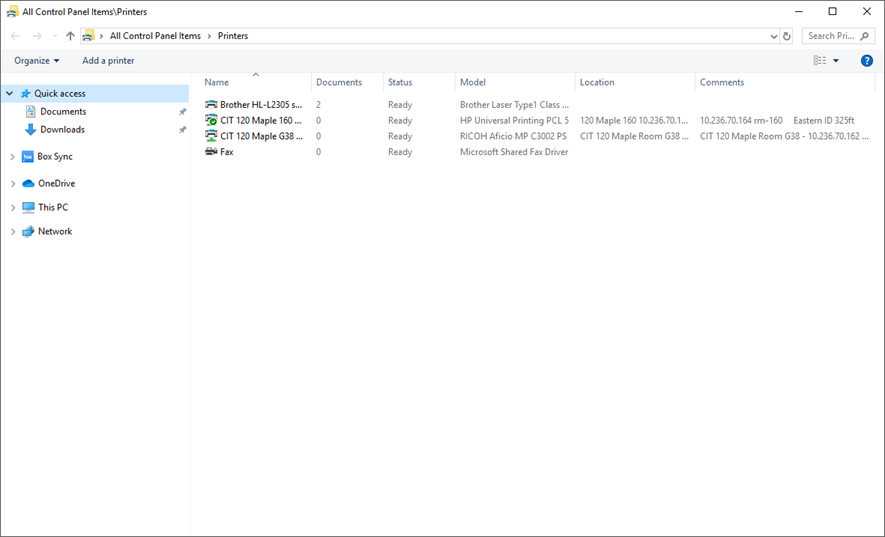
- After reviewing the printer information, close the window by clicking the X in the top right corner.
It is not recommended that users add or delete printers using this feature. Use the instructions at Add a Printer (Windows) instead.

Comments?
To share feedback about this page or request support, log in with your NetID